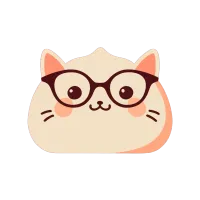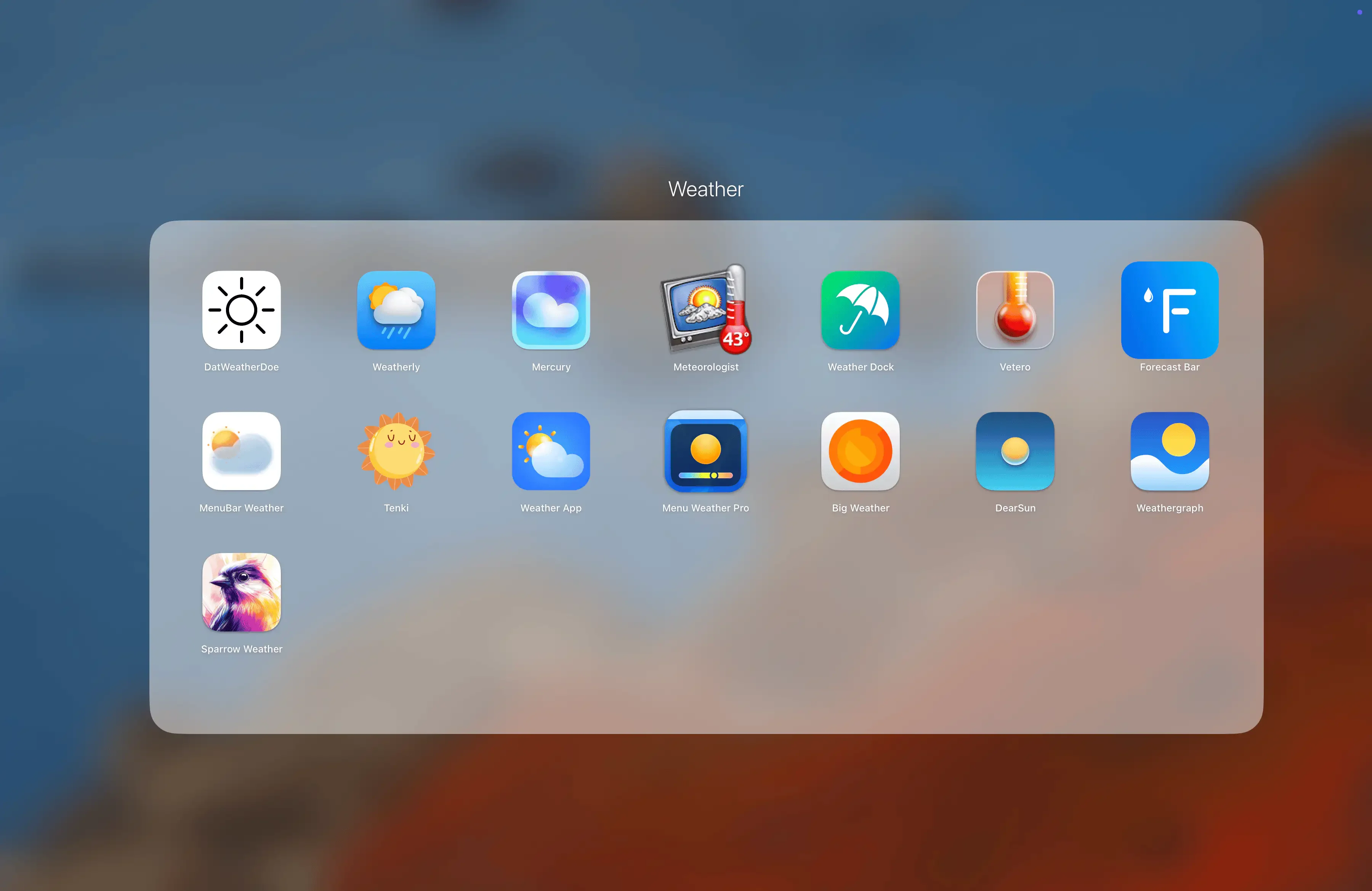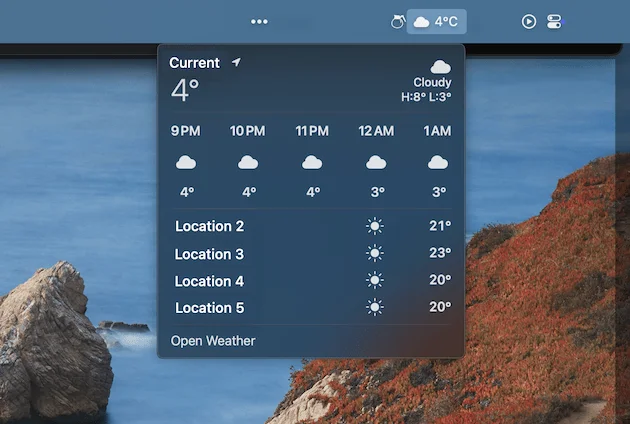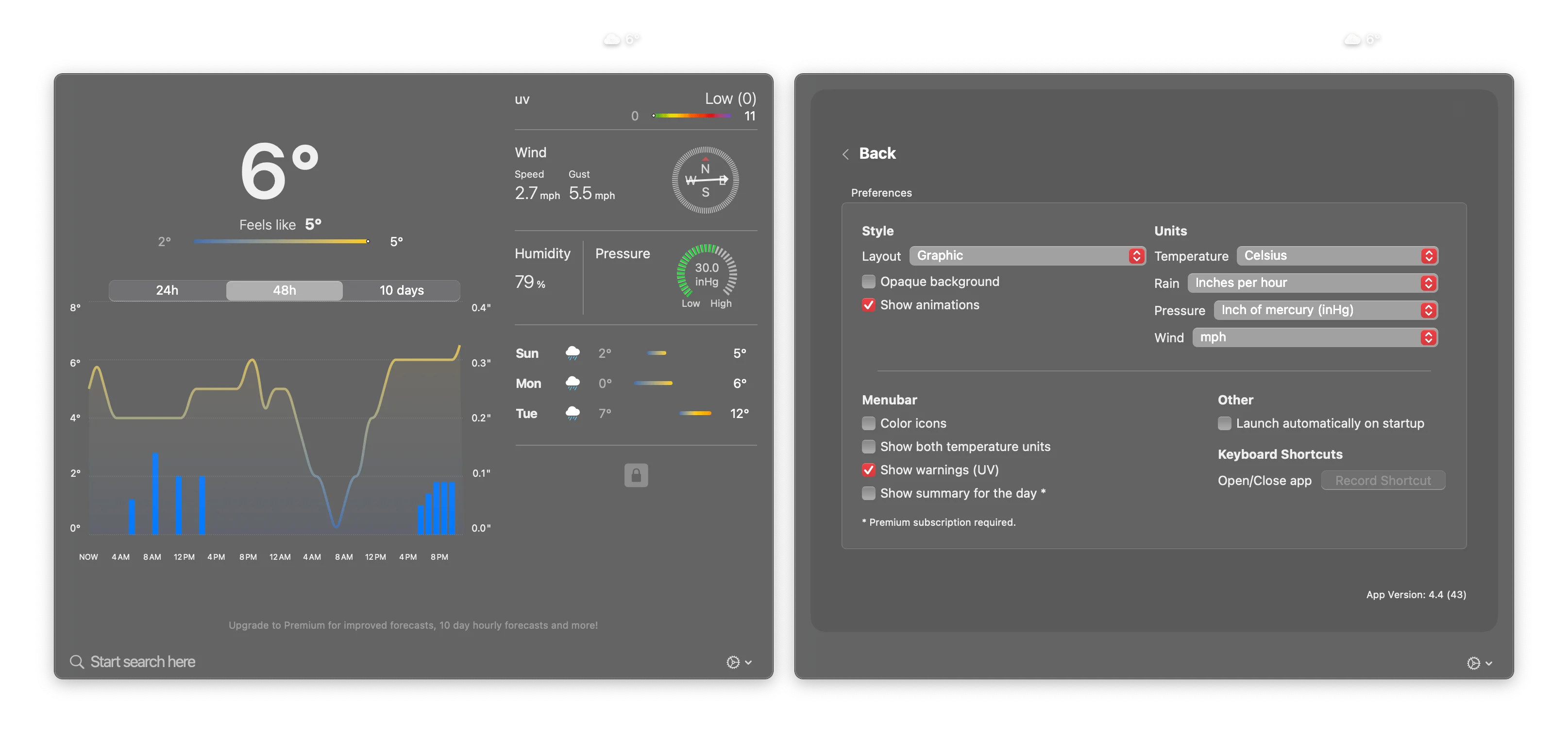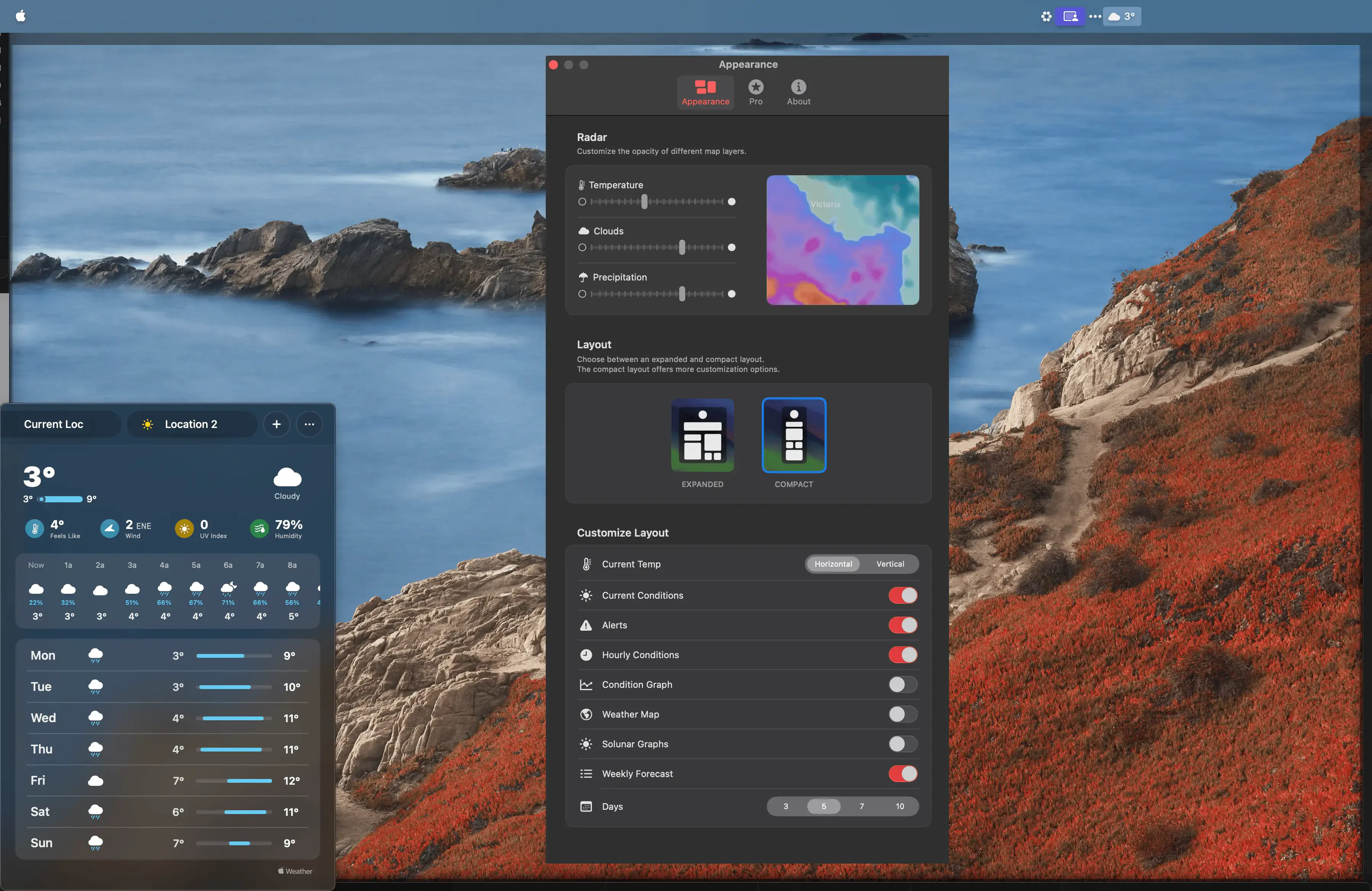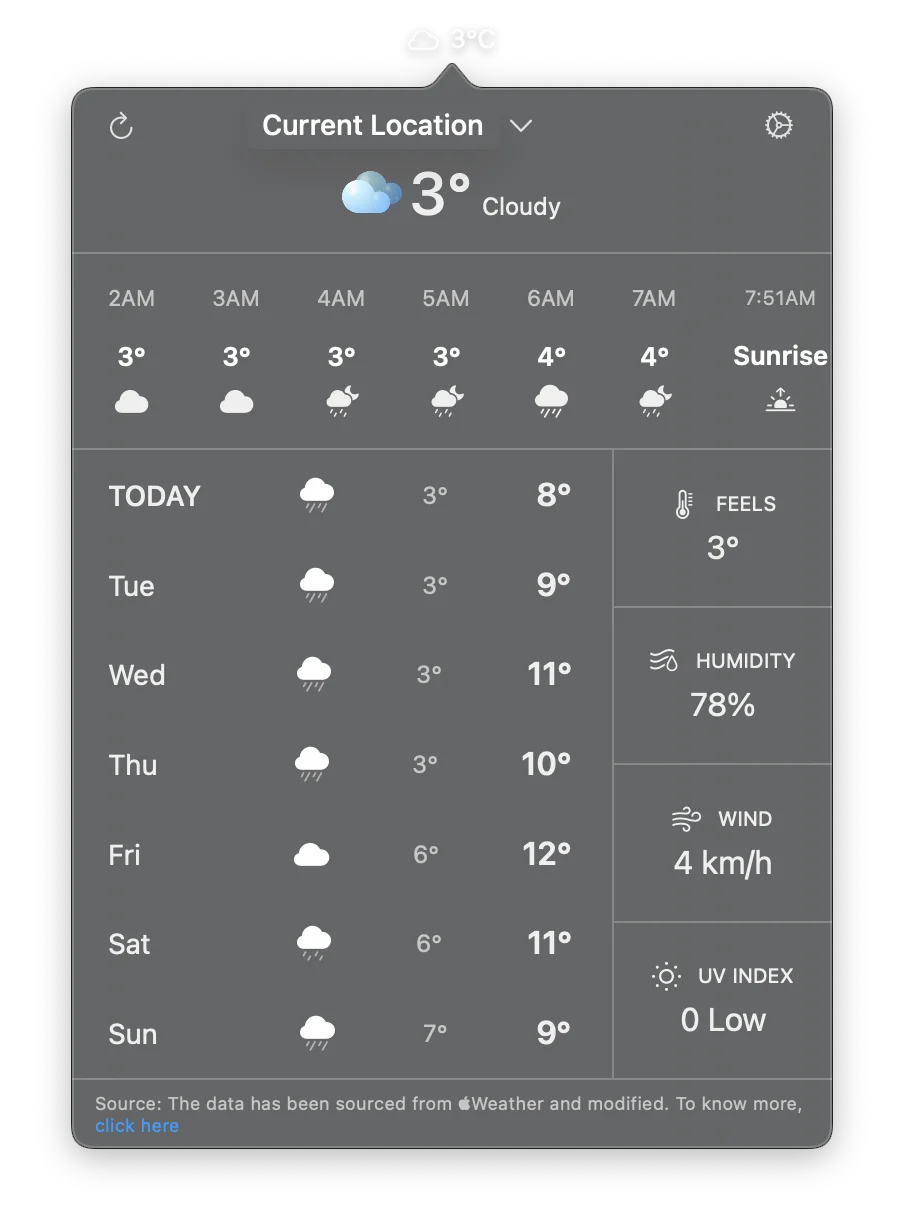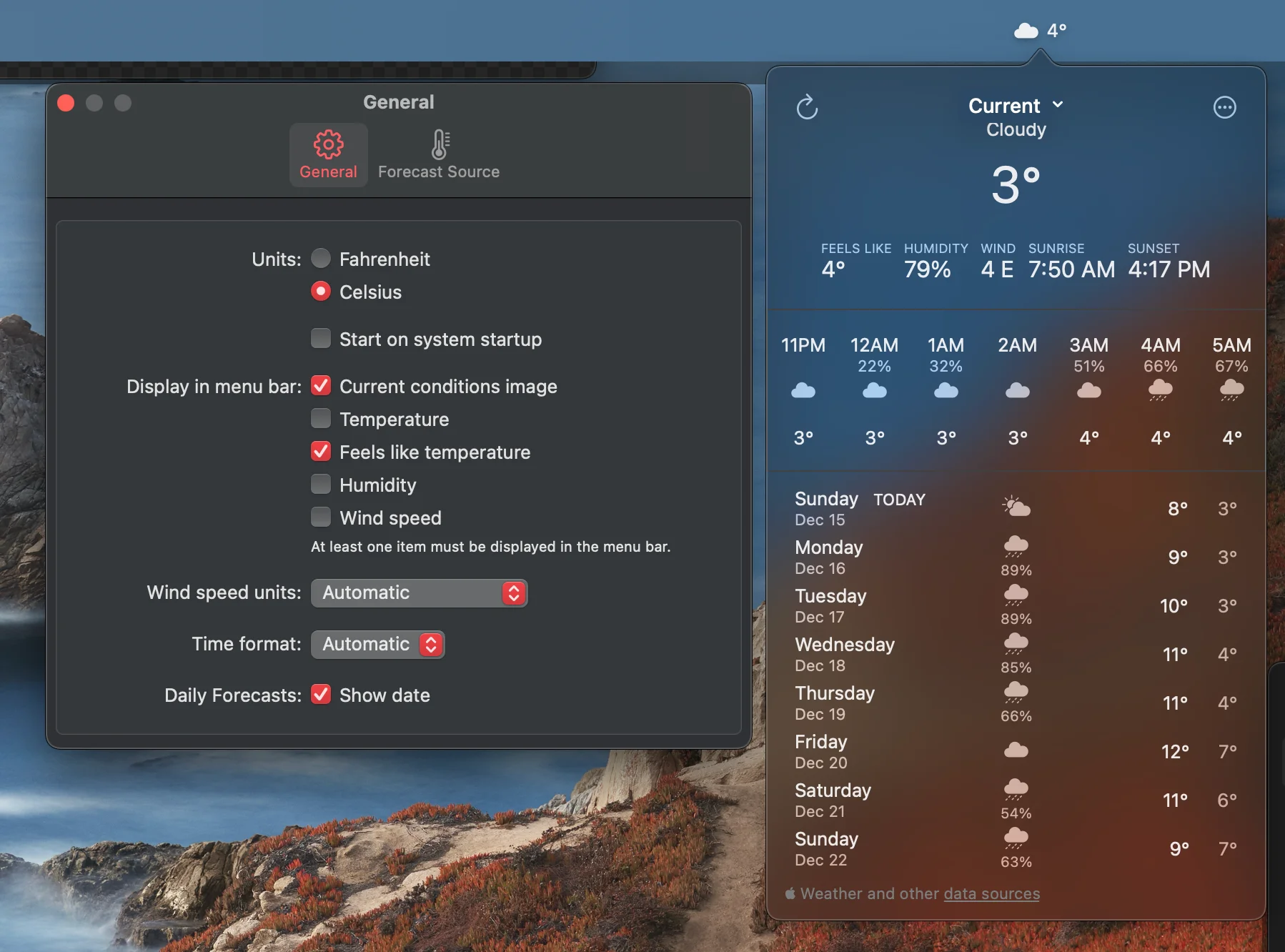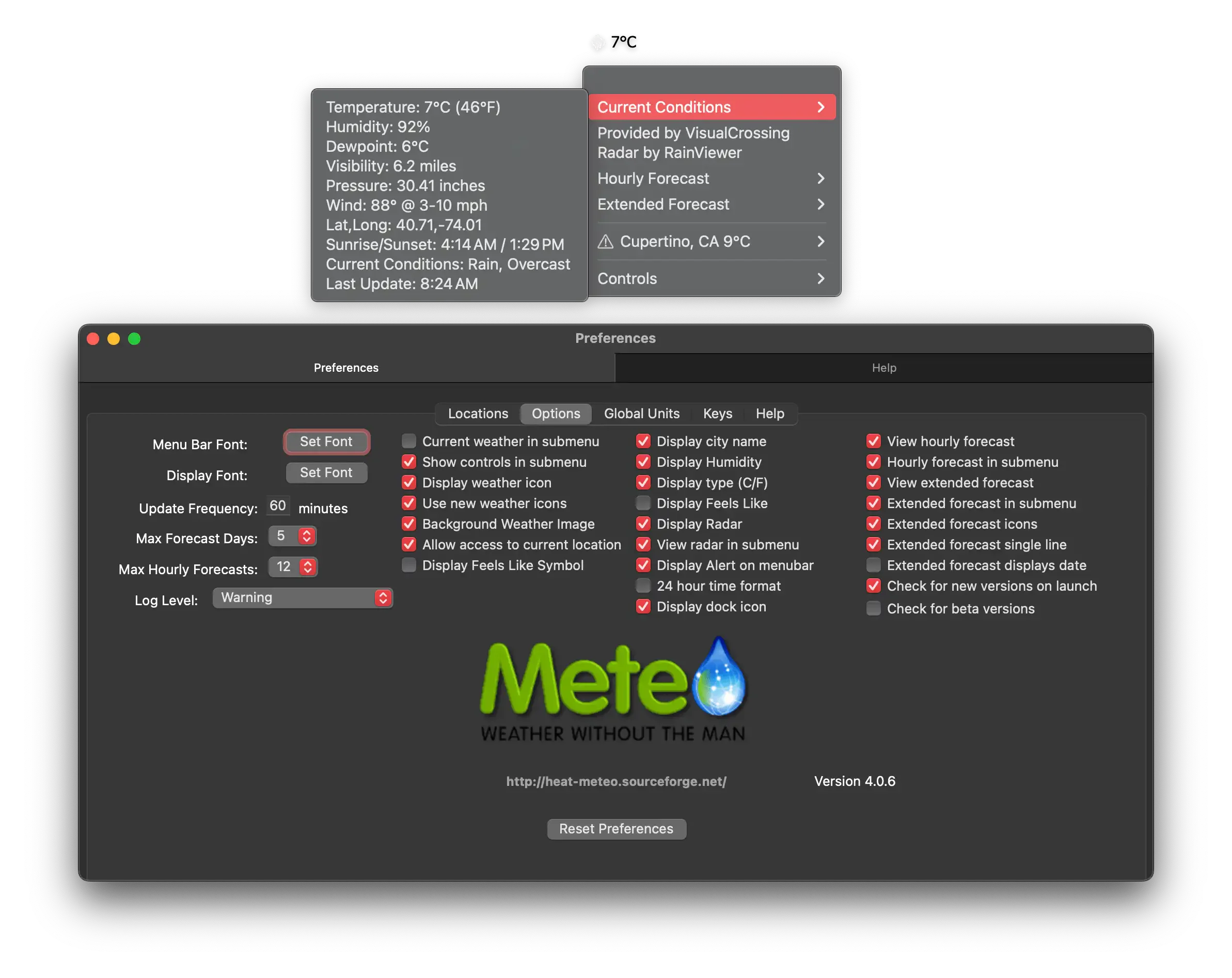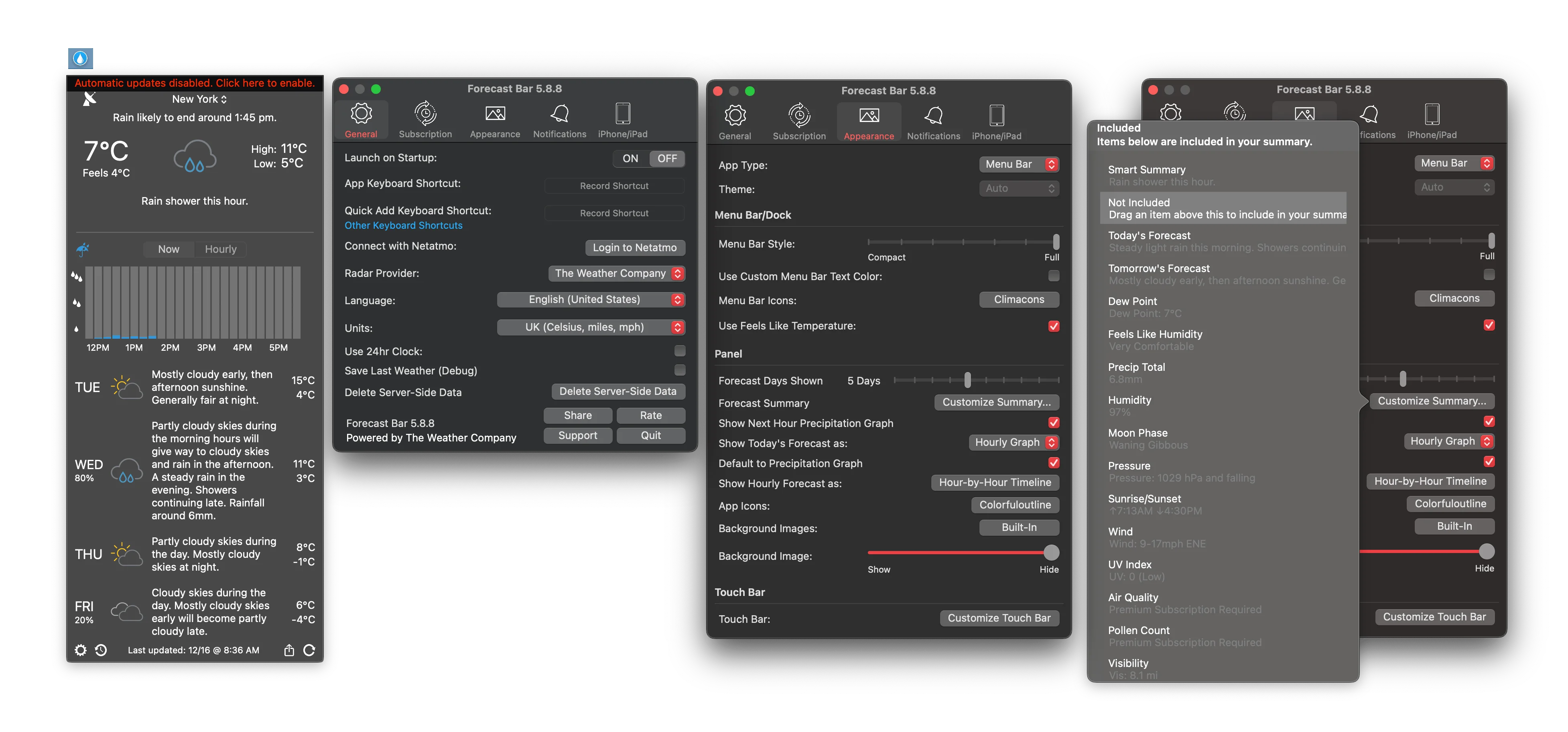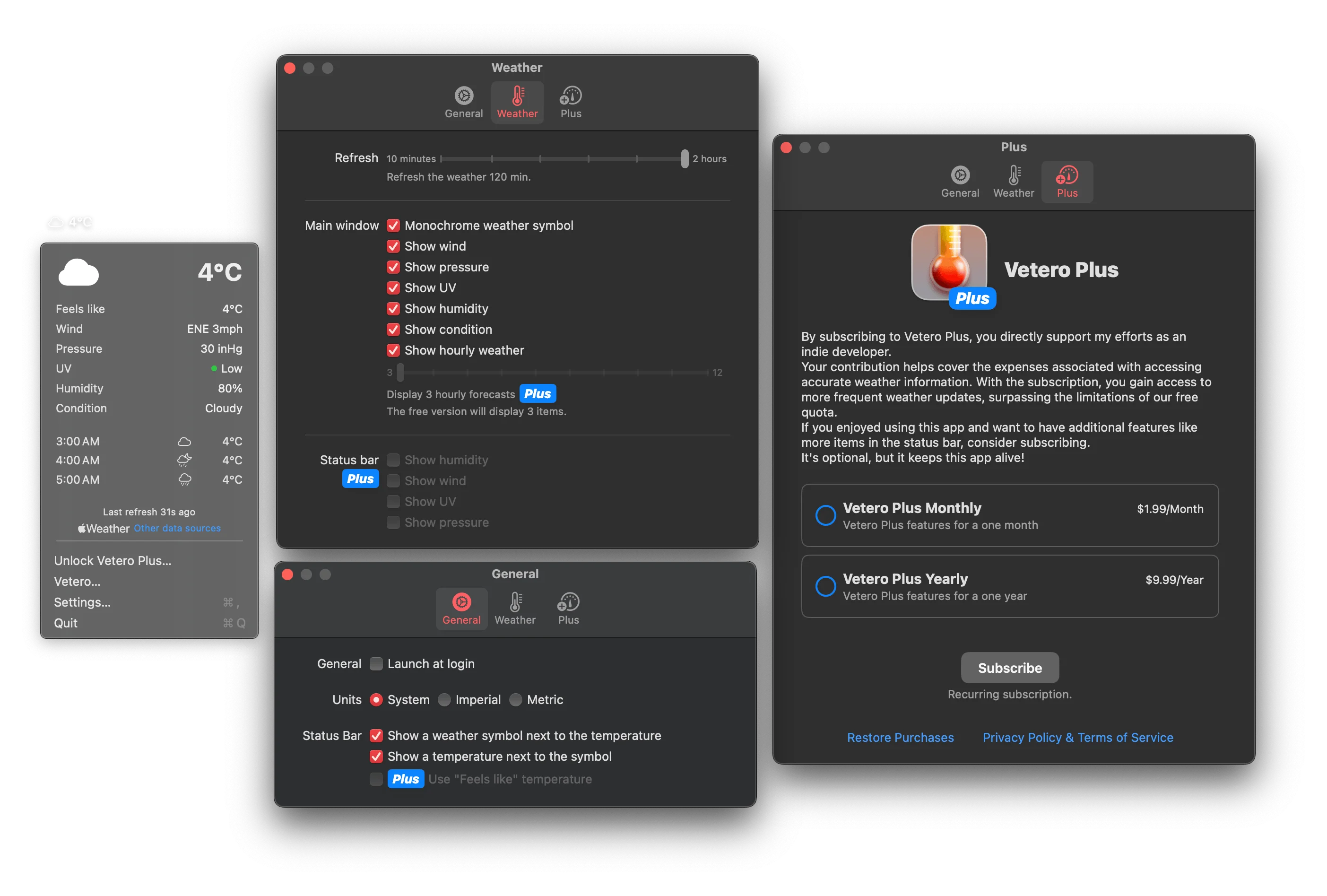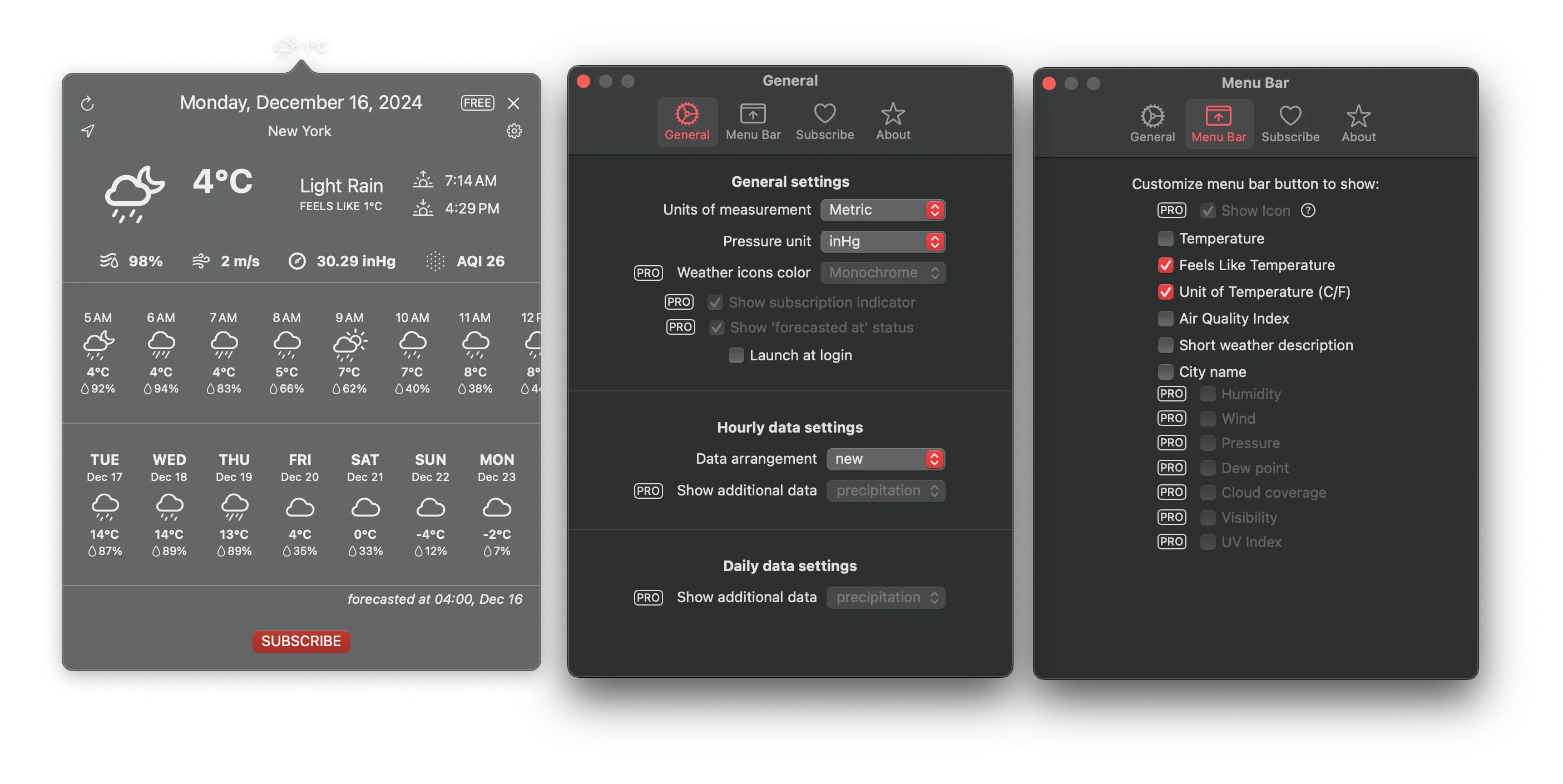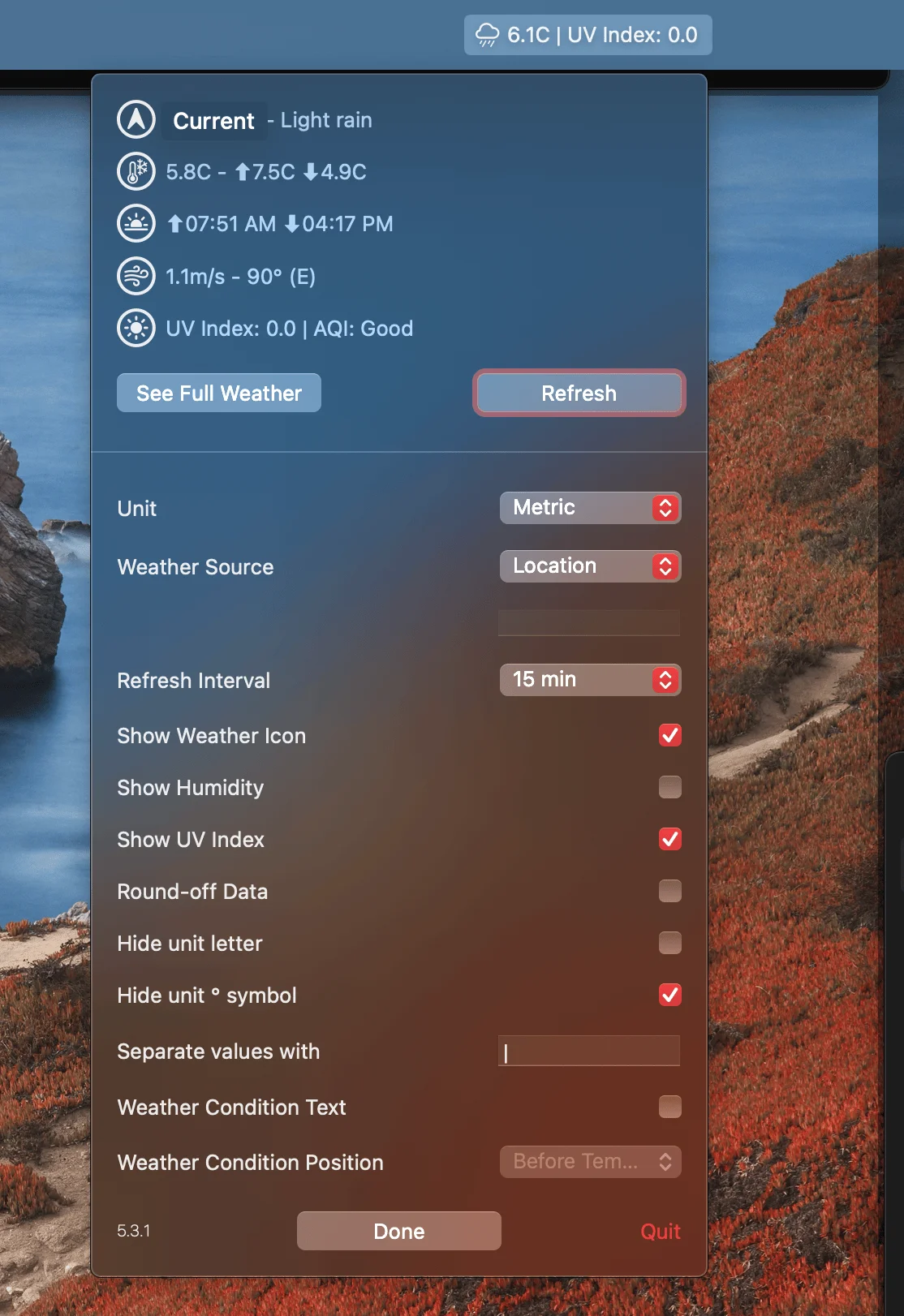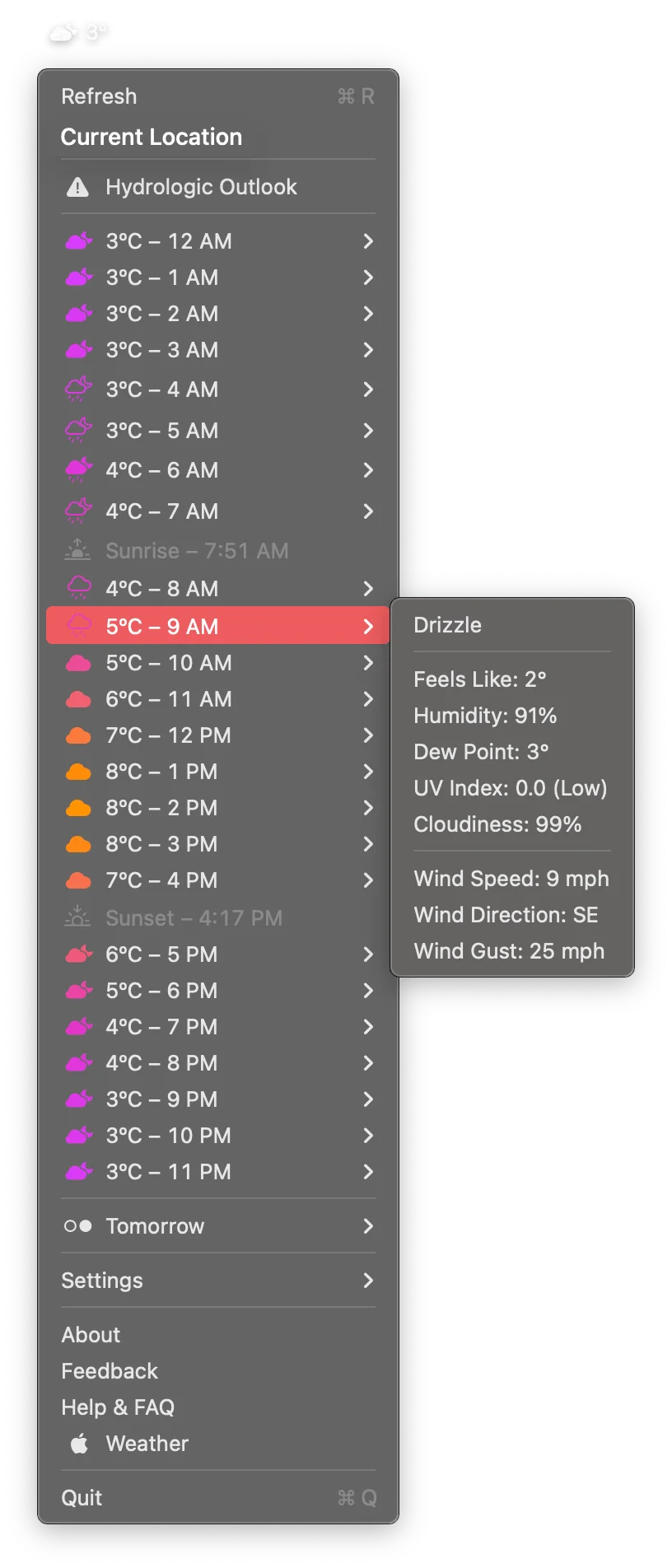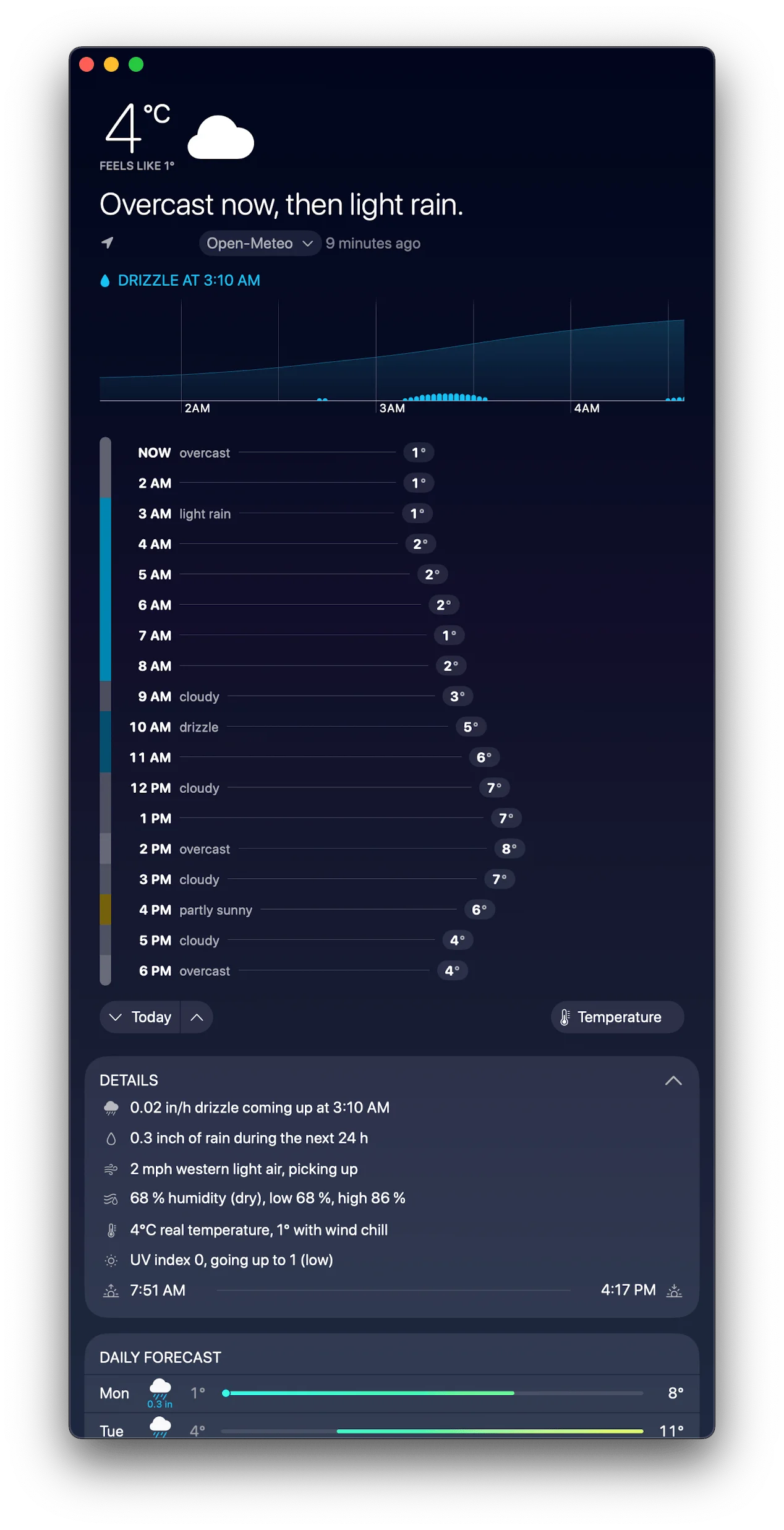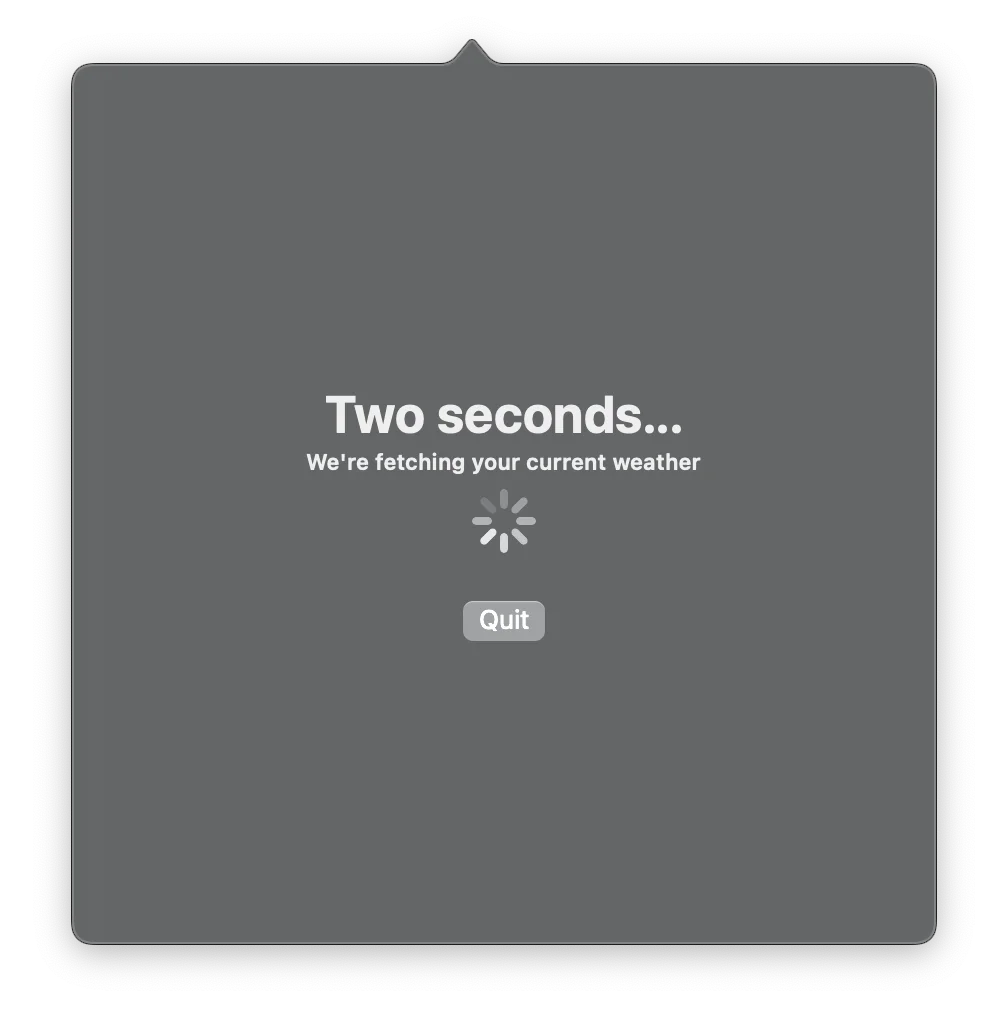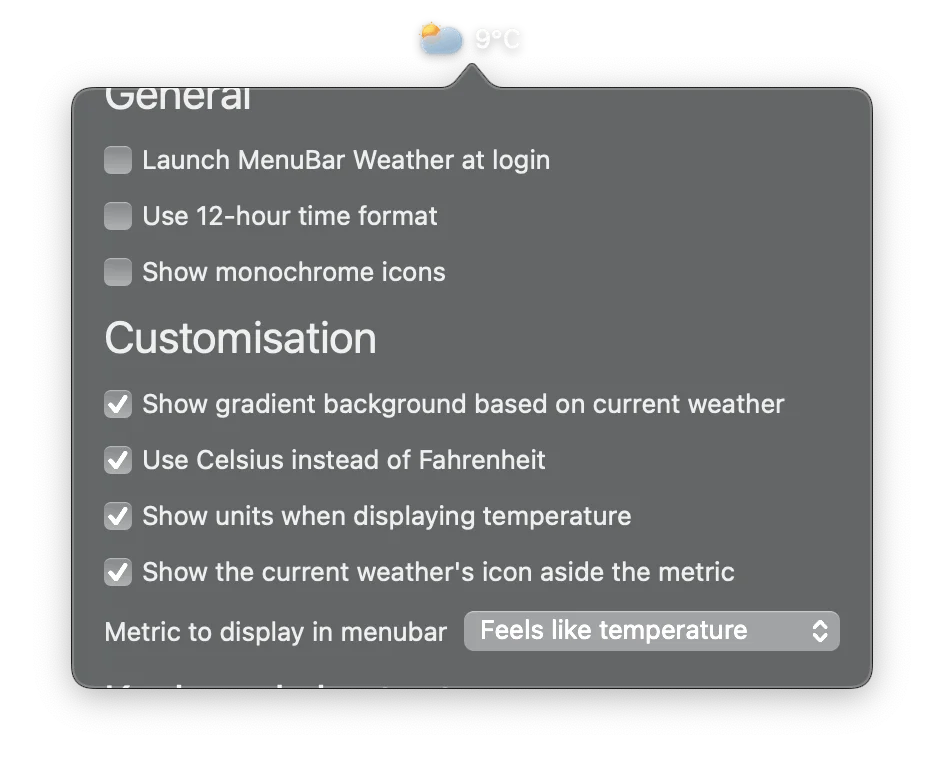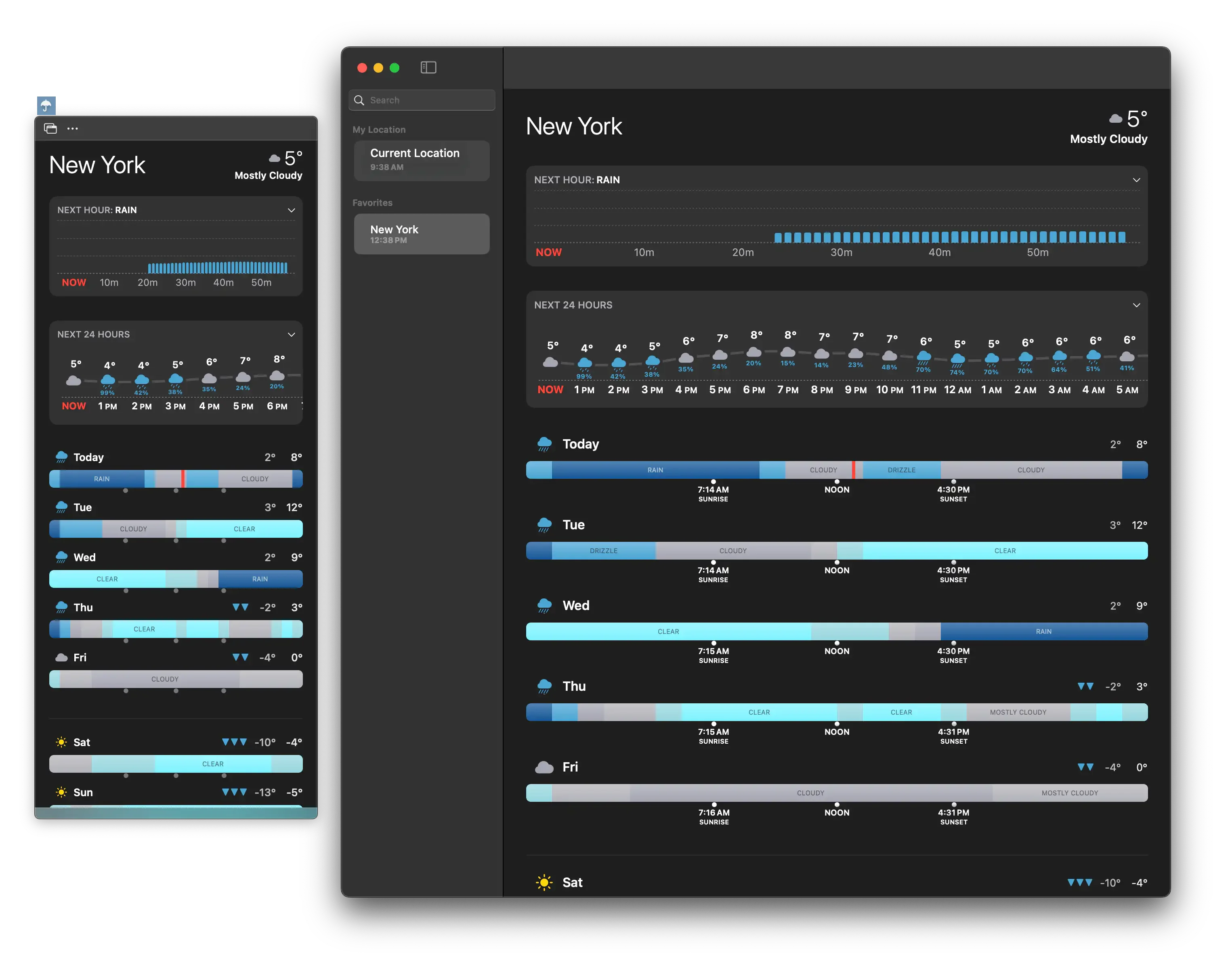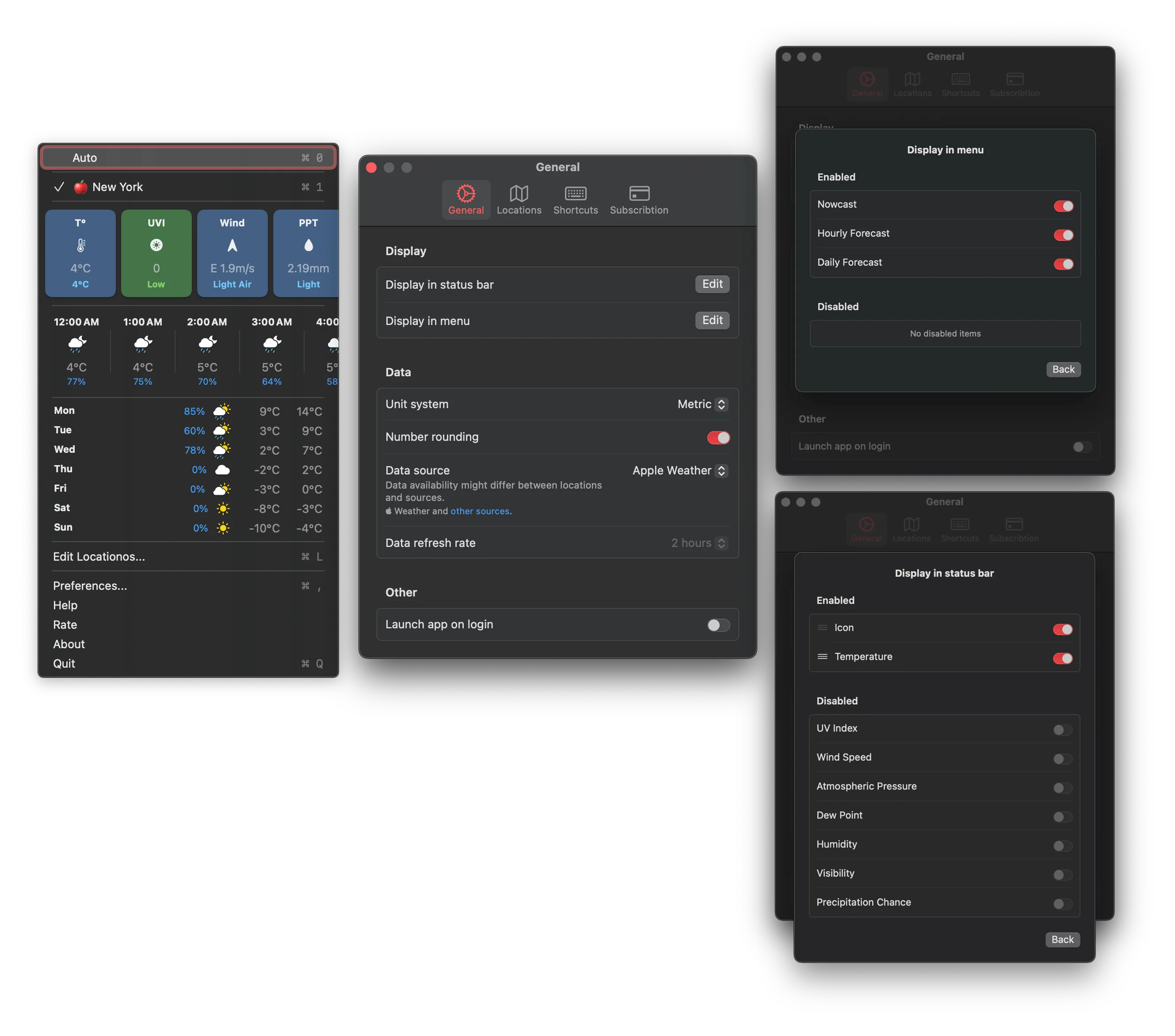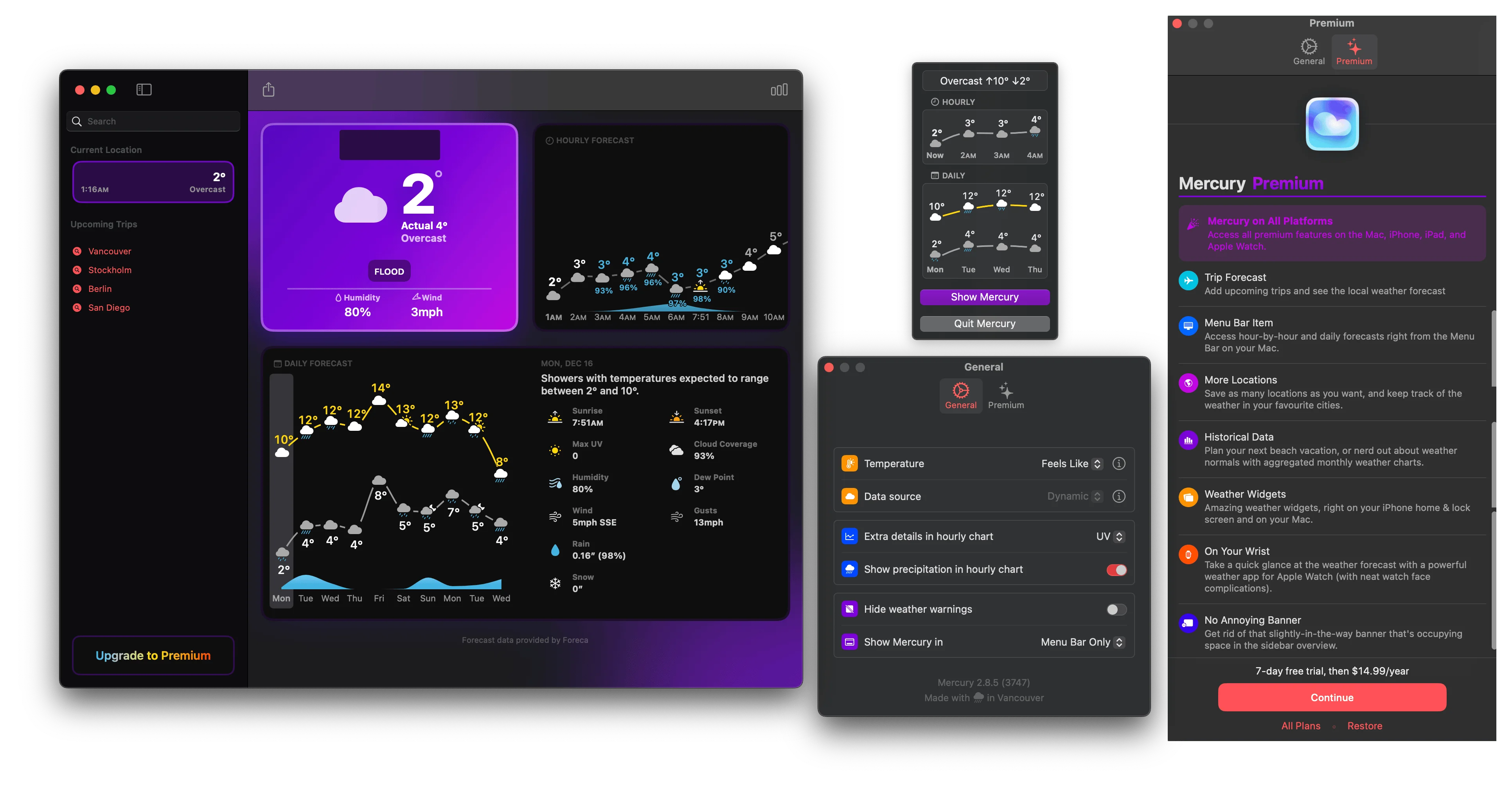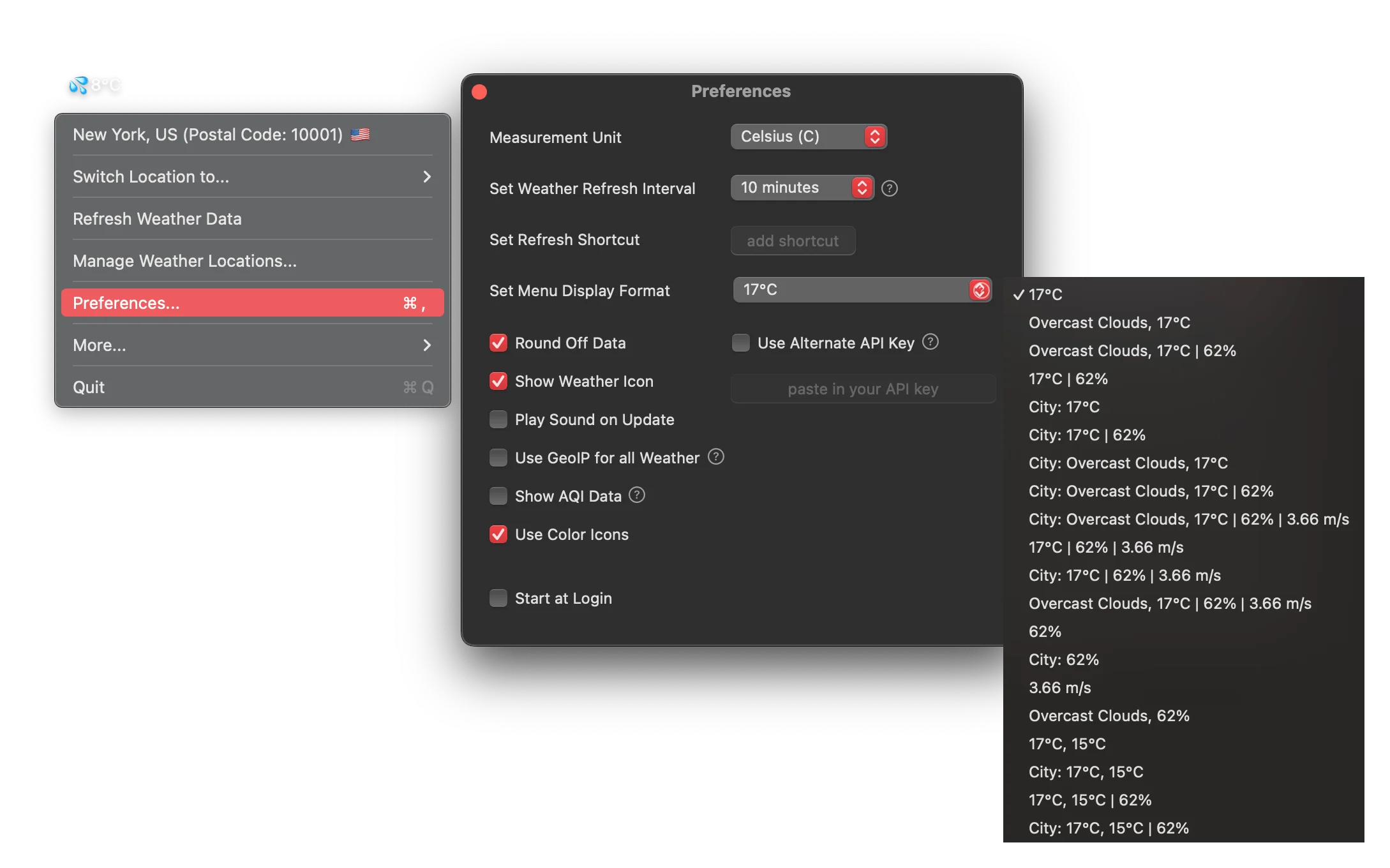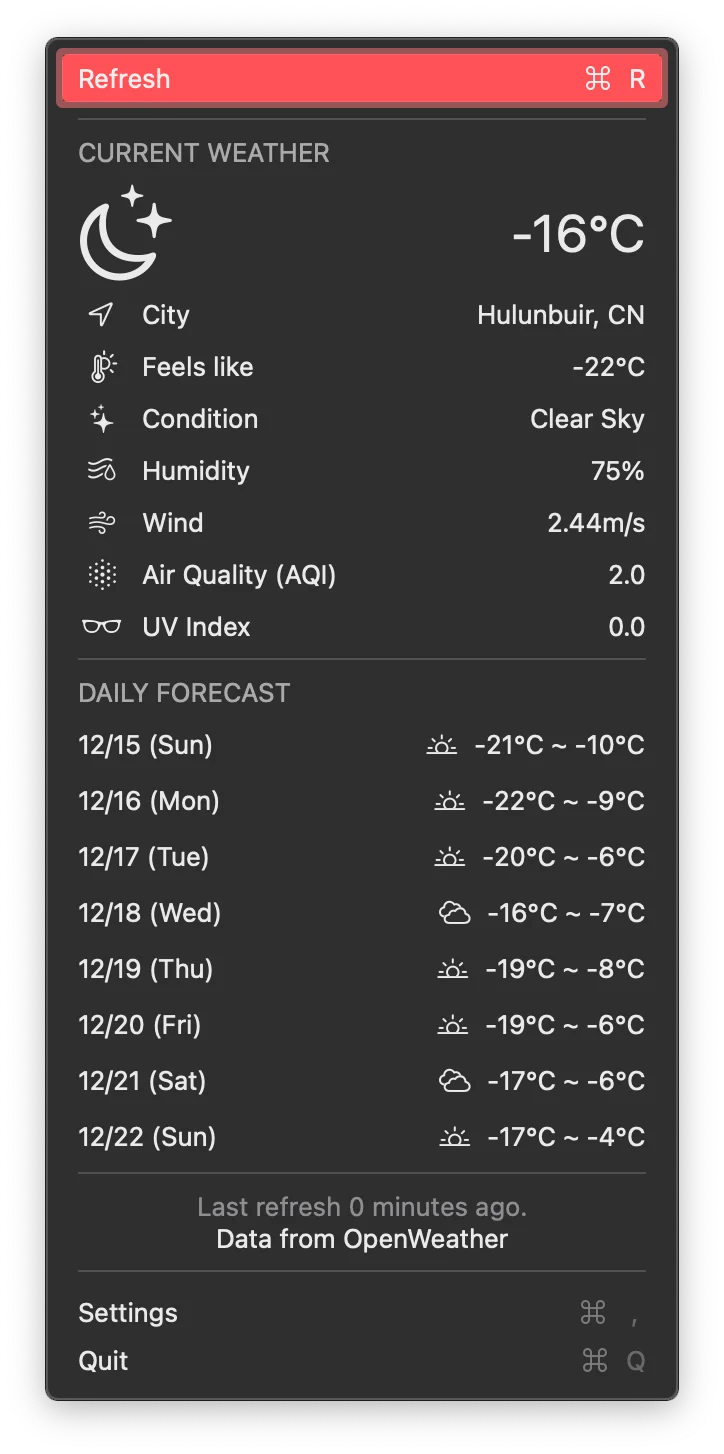I have wanted a menu bar weather app for a long time, and I can’t find any that fit all my criteria. So, off I went looking at all the recommendations for weather apps, and found 17 of them. Yes, SEVENTEEN.
Dec 16, 2024, 06:00 PM: Added Looks Like Rain and Qwik Weather.
Dec 17, 2024: Got Menubar Weather to work
Criteria
The main criteria in my mind are:
- Free or cheap one-time purchase (Apparently this is hard because Apple Weather API costs money? What? Why? Apple is retrieving that data anyway, might as well provide a local API?)
- Shows feels like temperature
- Doesn’t show up in the dock
- Allows for switching between a list of cities in the menu bar popup
- Shows weather for the week and next few hours
- (Extra) Shows sunrise and sunset times
- (Extra) Opens on login and has a shortcut to open/close the menu bar dropdown
Things I personally do not care about:
- Hyperlocal weather information
- Radar maps or any other graphical information
- Making weather apps fun
- And where the weather information is coming from. Till it is coming from any trusted source, I am happy.
- Update time being more frequent than 30 or 60 minutes.
- Desktop widgets, or control panel widgets because I never ever open or use those sections.
How hard can it be to find something like this? Apparently, very hard. I was so excited when Apple Weather launched their menu bar option in macOS 15.2, but apparently, it doesn’t show feels like — and only shows temperature for the next few hours. 🤷♀️
Apps
Here are some other apps that I have tried grouped as, “Considering” and “Not Considering”. Something to consider is, given that apple now has their menu bar option that would be enough for most people, some apps might stop receiving updates and may not be compatible with future versions of OS.
You can open toggles below to see screenshots of the app in the menu bar and most of the available settings for that app. Captions and alt text generated using GPT-4o.
Considering
Big Weather ( Mac App Store Big Weather): Has everything I need for free, except it doesn’t show feels like temperature in menu bar but does show it in the popup. Also the hourly graph is kinda hard to understand, but I will probably get used to it. Sometimes doesn’t get current location, which is a pain. Some permission toggle switching later, it works, yay!
Mac App Store Big Weather): Has everything I need for free, except it doesn’t show feels like temperature in menu bar but does show it in the popup. Also the hourly graph is kinda hard to understand, but I will probably get used to it. Sometimes doesn’t get current location, which is a pain. Some permission toggle switching later, it works, yay!
Right Image: App settings screen with sections for style preferences, including layout options, animations, and background settings. Units for temperature, rain, pressure, and wind can be customized. Menu bar options include warnings and temperature display settings, along with startup and keyboard shortcut settings.
Menu Weather Pro ( Mac App Store Menu Weather Pro): Honestly, the perfect app for me, and the one I used to use, except since macOS 15, the popup opens in bottom left rather than sticking to the menu bar area. I also realized that I remembered incorrectly - even this app doesn’t show feels like in the menu bar icon, I need to open it to see that information. But it has everything I need for free.
Mac App Store Menu Weather Pro): Honestly, the perfect app for me, and the one I used to use, except since macOS 15, the popup opens in bottom left rather than sticking to the menu bar area. I also realized that I remembered incorrectly - even this app doesn’t show feels like in the menu bar icon, I need to open it to see that information. But it has everything I need for free.
Right Panel: Shows appearance settings for the app. Options include radar customization (temperature, clouds, and precipitation), layout selection (expanded or compact), and toggles to control displayed elements like current temperature, alerts, condition graphs, and weather maps. Weekly forecast days can also be adjusted.
The menu popup incorrectly opens at the bottom left instead of appearing in the menu bar.
Weather Forecast App: Menu Bar ( Mac App Store Weather Forecast App: Menu bar): Costs $10/year. Allows for multiple locations. Shows feels like, UV index and everything else I might need in the popup. The status bar value is the real temperature and there is no option to change that though.
Mac App Store Weather Forecast App: Menu bar): Costs $10/year. Allows for multiple locations. Shows feels like, UV index and everything else I might need in the popup. The status bar value is the real temperature and there is no option to change that though.
Weatherly ( Mac App Store Weatherly): Exactly what I need, but is $10/year. It doesn’t show UV data but that is okay, I can see that on mobile when I leave my house, I do not need it on my laptop.
Mac App Store Weatherly): Exactly what I need, but is $10/year. It doesn’t show UV data but that is okay, I can see that on mobile when I leave my house, I do not need it on my laptop.
Right Panel: Displays the weather menu with current conditions, including temperature, feels-like temperature, humidity, wind details, sunrise, and sunset times. It also provides an hourly weather forecast for the night and early morning, along with a weekly forecast showing weather conditions for upcoming days.
Not Considering
I don’t like UI/UX
Meteorologist ( SourceForge Meteorologist): This is known as the most powerful app and it definitely looks that way. But I do not really like the submenu deign which requires me to hover over stuff to understand the weather. It is too text heavy for me, similar to Forecast Bar, and I am not a fan of that, even though I know some people might be.
SourceForge Meteorologist): This is known as the most powerful app and it definitely looks that way. But I do not really like the submenu deign which requires me to hover over stuff to understand the weather. It is too text heavy for me, similar to Forecast Bar, and I am not a fan of that, even though I know some people might be.
 SourceForge Meteorologist): This is known as the most powerful app and it definitely looks that way. But I do not really like the submenu deign which requires me to hover over stuff to understand the weather. It is too text heavy for me, similar to Forecast Bar, and I am not a fan of that, even though I know some people might be.
SourceForge Meteorologist): This is known as the most powerful app and it definitely looks that way. But I do not really like the submenu deign which requires me to hover over stuff to understand the weather. It is too text heavy for me, similar to Forecast Bar, and I am not a fan of that, even though I know some people might be.Bottom Panel: Shows the app’s preferences window with customization options. Sections include settings for menu bar font, update frequency, and forecast limits. Users can toggle features such as weather icons, humidity, radar, feels-like temperature, extended forecasts, and hourly forecast options. The interface also allows enabling alerts, 24-hour time format, and access to location-based weather.
Forecast Bar ( Mac App Store Forecast Bar - Weather + Radar): Something about this app is too hard for me to understand and it also requires a subscription, thought that is cheaper at $5/year. It does have location switching, weather forecast etc., it also shows feels like temperature on popup — I am unsure if it can show feels like temperature in the menu bar because currently it just shows the app icon.
Mac App Store Forecast Bar - Weather + Radar): Something about this app is too hard for me to understand and it also requires a subscription, thought that is cheaper at $5/year. It does have location switching, weather forecast etc., it also shows feels like temperature on popup — I am unsure if it can show feels like temperature in the menu bar because currently it just shows the app icon.
Middle Panel: Shows general app settings. Options include startup behavior, keyboard shortcuts, radar provider selection, language preferences, and units of measurement. Additional features like enabling 24-hour time format, data saving, and server-side data management are available.
Right Panel: Focuses on the appearance settings for the app. Users can customize the menu bar style, icons, and text color. It also provides options for forecast summaries, background images, hourly graphs, and touch bar customization. A summary section allows users to include or exclude specific weather details like humidity, wind, and moon phase.
Doesn’t support multiple locations
Vetero ( Mac App Store Vetero° Weather): Also $10/year for showing feels like temperature, and doesn’t have location switcher.
Mac App Store Vetero° Weather): Also $10/year for showing feels like temperature, and doesn’t have location switcher.
Middle Panel (Weather Settings): Allows users to customize weather display options. Settings include toggles for wind, pressure, UV, humidity, and hourly weather. Users can control refresh intervals and enable premium features like additional hourly forecasts.
Bottom Panel (General Settings): Offers options for units (System, Imperial, Metric) and status bar display. Users can enable weather symbols, temperature, and feels-like temperature for quick access.
Right Panel (Subscription): Promotes the “Vetero Plus” subscription, offering more frequent updates and extra features. Options include monthly and yearly plans, supporting app development while unlocking premium features.
Weather Dock ( Mac App Store Weather Dock): Fixed to a single location. You can type another location in, but there isn’t a list you can switch between. You can show feels like temperature in the menu bar. Also costs $10/year.
Mac App Store Weather Dock): Fixed to a single location. You can type another location in, but there isn’t a list you can switch between. You can show feels like temperature in the menu bar. Also costs $10/year.
Middle Panel (General Settings): Allows customization of units of measurement (metric/imperial), pressure units, and weather icon styles. Options for hourly and daily data settings are also shown, with premium features like additional data display available.
Right Panel (Menu Bar Settings): Enables customization of the menu bar button to display specific weather information. Options include feels-like temperature, temperature unit, air quality index, short weather descriptions, and city names. Premium features such as humidity, wind, pressure, and visibility are locked behind a subscription.
DatWeatherDoe: Free, shows UV index, allows only for one location and doesn’t show feels like temperature.
Sparrow Weather ( Mac App Store Sparrow Weather): Shows colorful today and tomorrow’s weather at current location. Is free, but doesn’t support multiple locations, and doesn’t show feels like temperature.
Mac App Store Sparrow Weather): Shows colorful today and tomorrow’s weather at current location. Is free, but doesn’t support multiple locations, and doesn’t show feels like temperature.
Weather Graph ( App Store Weathergraph weather widget): It is $24/year, so already more expensive than the apps that do what I need to. It doesn’t support multiple locations even in the paid plan. This is pretty, has loads of options to customize but none of the things I need.
App Store Weathergraph weather widget): It is $24/year, so already more expensive than the apps that do what I need to. It doesn’t support multiple locations even in the paid plan. This is pretty, has loads of options to customize but none of the things I need.
The main section features an hourly timeline with temperature trends and weather conditions, displayed as a graph and list. Additional details include upcoming rain (drizzle at 3:10 AM), total precipitation, wind speed, humidity, and UV index. A daily forecast is also shown at the bottom with temperature ranges and icons for weather conditions.
The app design is clean and modern, and the display format can likely be customized based on user preferences.
Menubar Weather ( Mac App Store MenuBar Weather): It is a location permission issue — similar issue to BigWeather, so I needed to toggle permission on and off multiple times to get it to work. It is pretty good, has option to show feels like temperature, just doesn’t have a location switcher. Free if you use your own API (though I couldn’t get that to work) or pay $10/year for apple weather.
Mac App Store MenuBar Weather): It is a location permission issue — similar issue to BigWeather, so I needed to toggle permission on and off multiple times to get it to work. It is pretty good, has option to show feels like temperature, just doesn’t have a location switcher. Free if you use your own API (though I couldn’t get that to work) or pay $10/year for apple weather.
Uses own API key, and I even when I provided that, I couldn’t get it to work. Also, the screenshots on App Store do not show an option to use feels like or switch locations. I even tried the trial option that remains stuck on the two seconds screen too.
Uses own API key, and I even when I provided that, I couldn’t get it to work. Also, the screenshots on App Store do not show an option to use feels like or switch locations. I even tried the trial option that remains stuck on the two seconds screen too.
Missing items in menu bar
Looks Like Rain ( App Store Looks Like Rain): This is a really pretty app with a location switcher and feels like temperature in the menu bar and costs $10/year. Also, it has an option to click on a day and see predictions for that day. But, it doesn't show the actual weather in the menu bar without clicking, which is a sad choice. If it showed the current temperature on the menu bar, it would be my preferred weather app.
App Store Looks Like Rain): This is a really pretty app with a location switcher and feels like temperature in the menu bar and costs $10/year. Also, it has an option to click on a day and see predictions for that day. But, it doesn't show the actual weather in the menu bar without clicking, which is a sad choice. If it showed the current temperature on the menu bar, it would be my preferred weather app.
The right panel is the desktop app version, offering an expanded view with the same details as the popup but in a more comprehensive format. It includes a detailed hourly forecast for the next 24 hours and extended daily weather timelines. Each day is broken into visual bars showing weather changes, temperature ranges, and significant events like sunrise, noon, and sunset.
Dear Sun ( Mac App Store Dear Sun): Doesn’t show feels like temperature. Costs $10/year. Everything else is perfect. I wish it had the feels like view though. I really wish this showed the feels like temperature, I would grab it in a second over Weather Forecast App or Weatherly.
Mac App Store Dear Sun): Doesn’t show feels like temperature. Costs $10/year. Everything else is perfect. I wish it had the feels like view though. I really wish this showed the feels like temperature, I would grab it in a second over Weather Forecast App or Weatherly.
Middle Panel (General Settings): Provides options to edit the display in the status bar and menu. Users can configure the unit system, number rounding, data sources, and the refresh rate. A toggle for launching the app on login is also available.
Top Right Panel: Customizes what appears in the menu display, enabling options like Nowcast, hourly forecast, and daily forecast.
Bottom Right Panel: Allows customization of the status bar display, enabling icons and temperatures while keeping options like UV index, wind speed, and humidity disabled.
Mercury Weather ( App Store Mercury Weather): Too expensive for what I need ($14/year), doesn’t have any feature that I want in the menu bar. App of the year though, but doesn’t meet my needs at all.
App Store Mercury Weather): Too expensive for what I need ($14/year), doesn’t have any feature that I want in the menu bar. App of the year though, but doesn’t meet my needs at all.
Top Right Panel: Shows an hourly weather overview with detailed forecasts for the next hours and days. It includes buttons to toggle the “Show Mercury” feature and quit the app. This is the menu bar dropdown
Middle Right Panel (General Settings): Provides options to configure temperature settings, data sources, hourly chart details, and weather warnings. Users can toggle features like precipitation in charts and hiding alerts.
Far Right Panel (Premium Features): Promotes “Mercury Premium,” offering additional features such as trip forecasts, menu bar integration, more locations, historical weather data, weather widgets, and Apple Watch support. The subscription includes a free 7-day trial and an annual fee.
Qwik Weather: Only shows the “nowcast”, aka, the current conditions in a location, and does have a location switcher. Allows to use your own API key, which makes sense given it is free. I want some basic hourly and current week forecast though.
Middle Panel (Preferences): The Preferences window allows users to customize weather settings, including measurement units (Celsius), weather refresh intervals, and menu display formats. Users can toggle options like weather icons, AQI data, and color icons, as well as enable GeoIP-based weather updates.
Right Panel: A menu format dropdown shows customizable options for the menu display. It includes variations of weather data such as temperature, cloud conditions, humidity, wind speed, and city names. Despite the display options, the app does not show a forecast beyond the current weather (nowcast).
Doesn’t work
Tenki ( Mac App Store Tenki): I am unable to get the city to change and there doesn’t seem to be an option for multiple locations.
Mac App Store Tenki): I am unable to get the city to change and there doesn’t seem to be an option for multiple locations.
I am going to try both big weather and weather forecast app or hope that menu weather pro fixes itself sometime in the near future, I guess. If there is any information that you want me to add about an app, leave a note on the bluesky thread or giscus and I’ll add that information for the app.