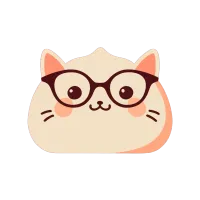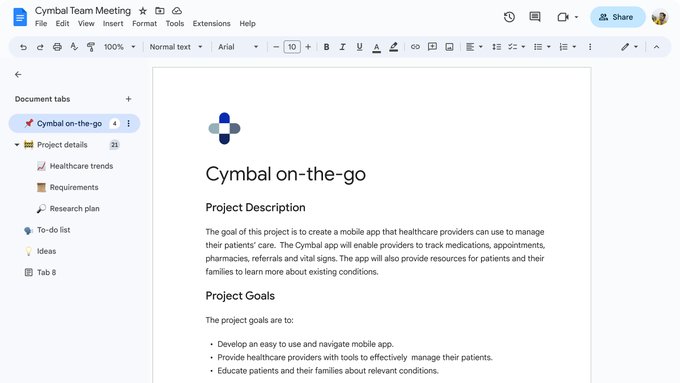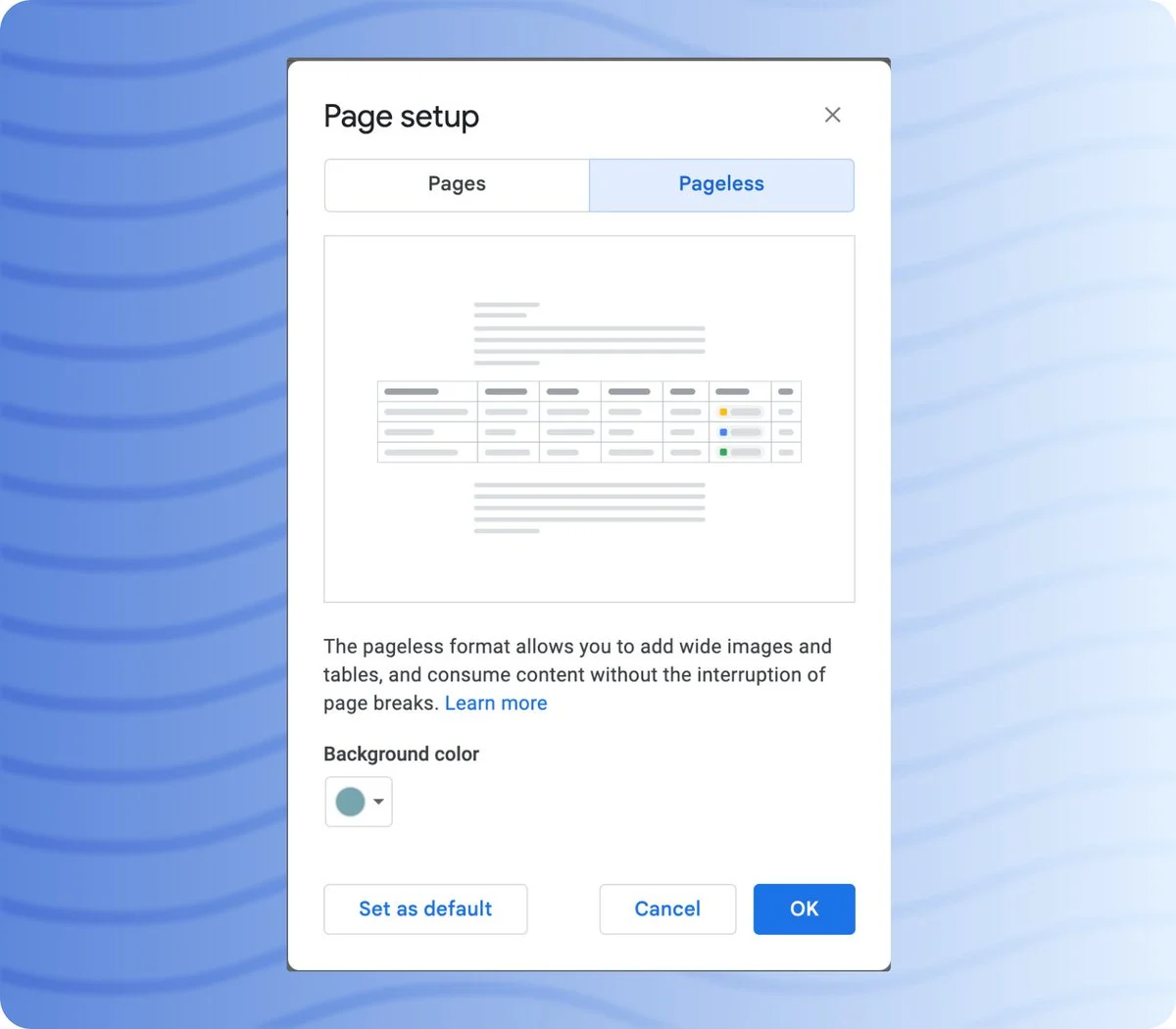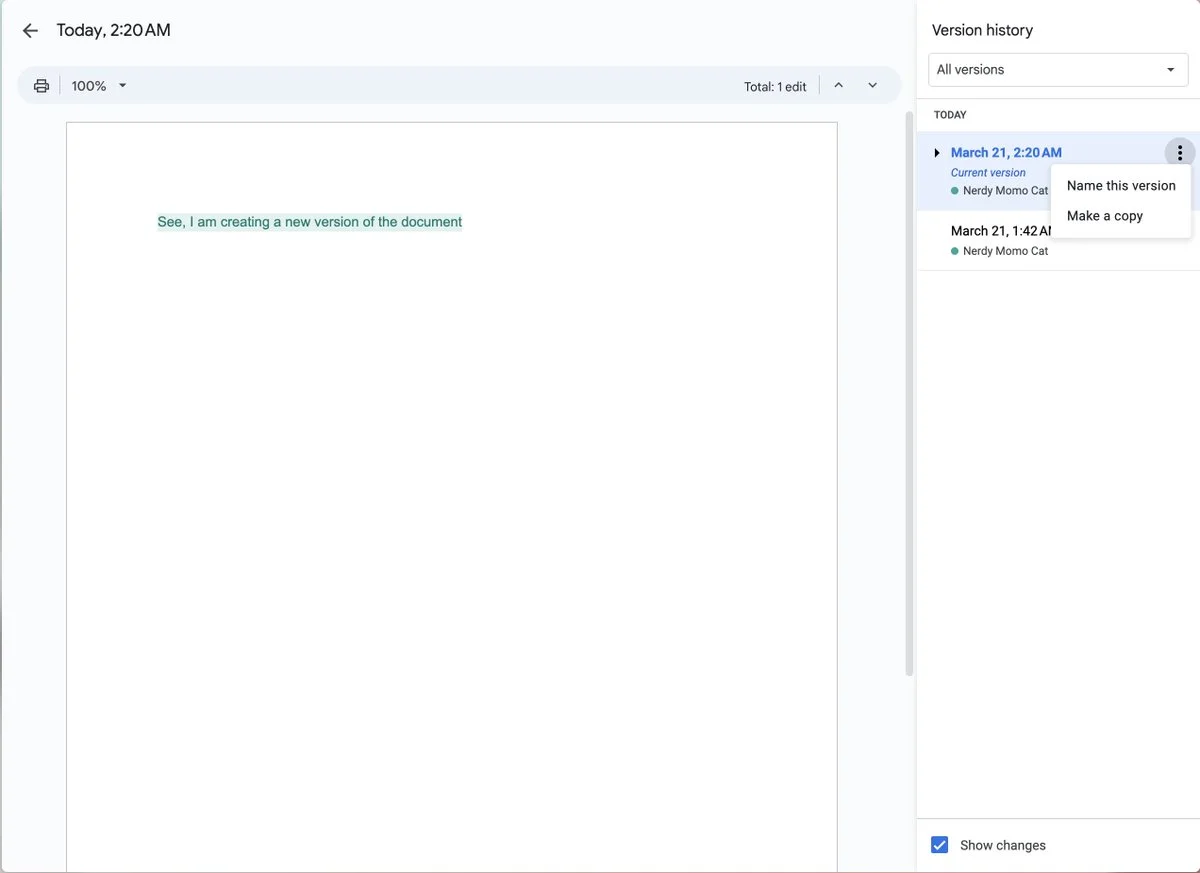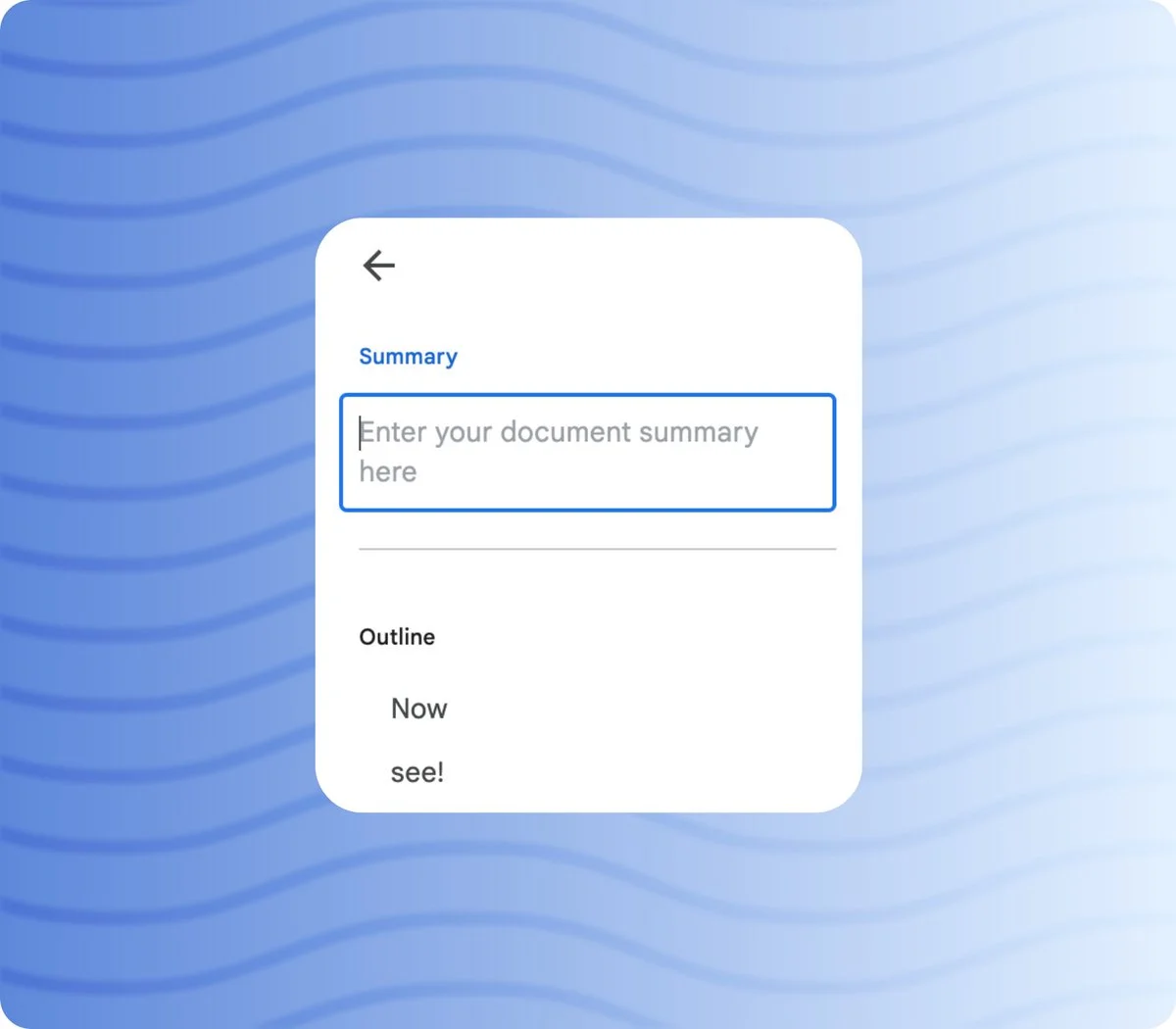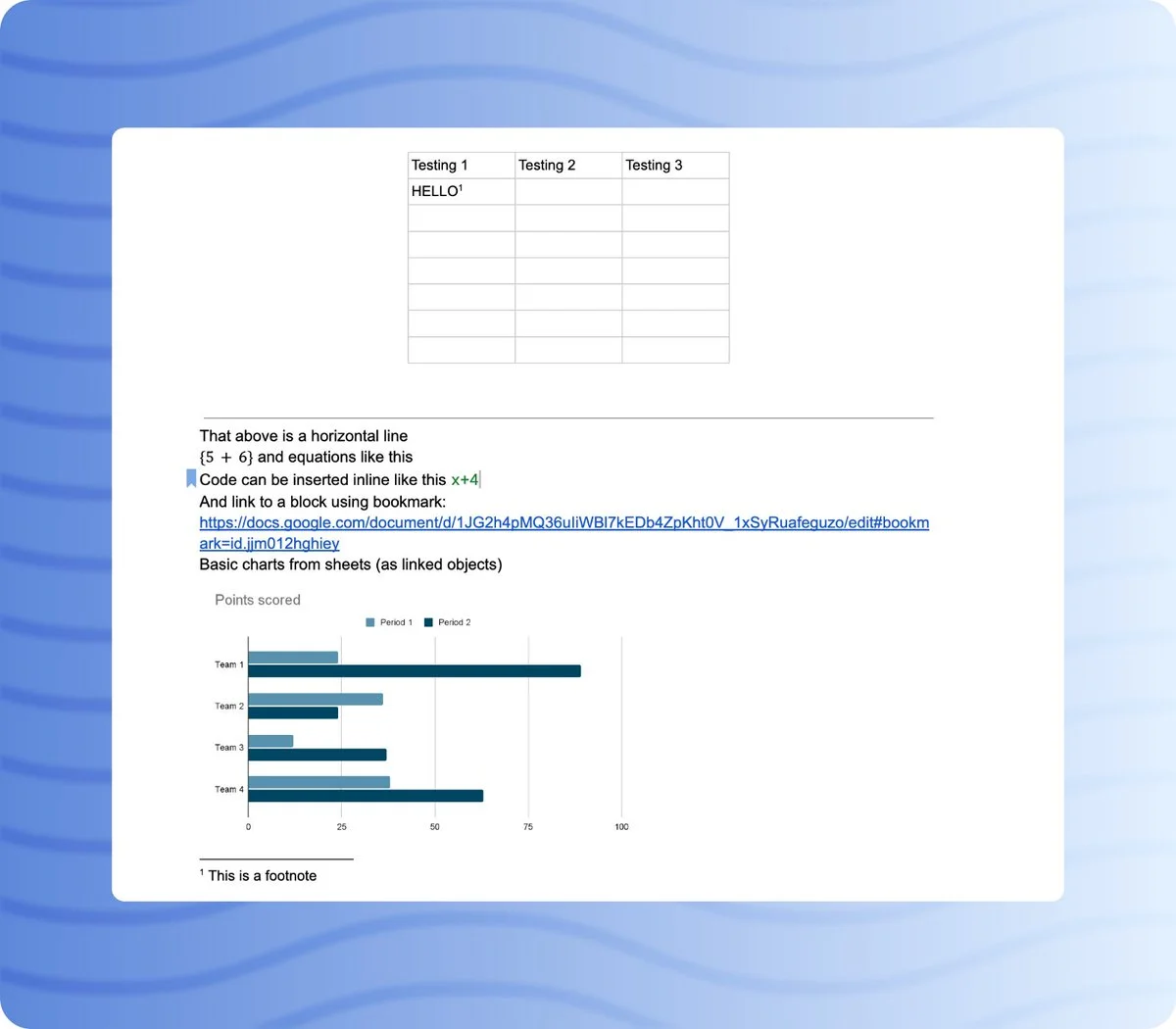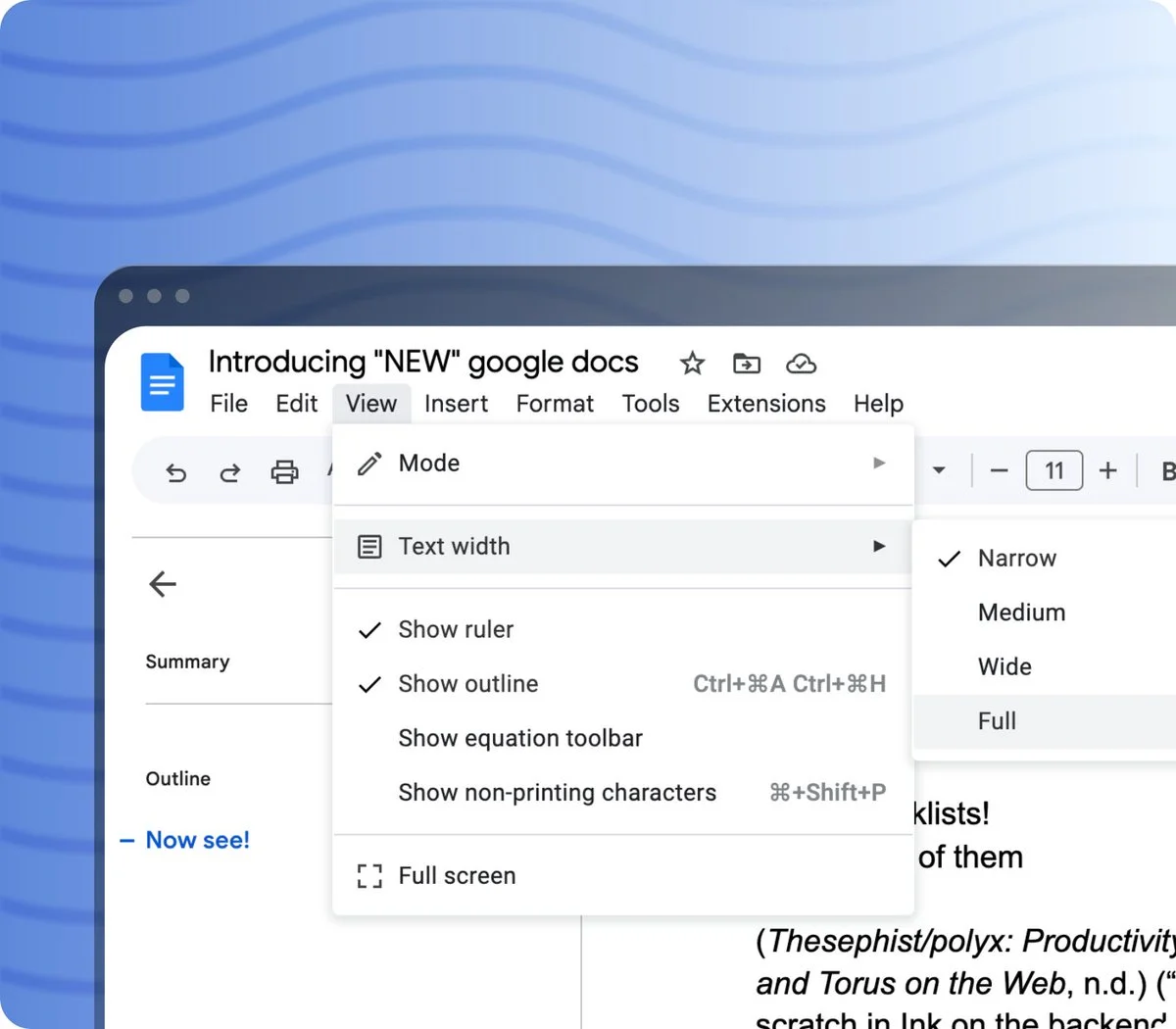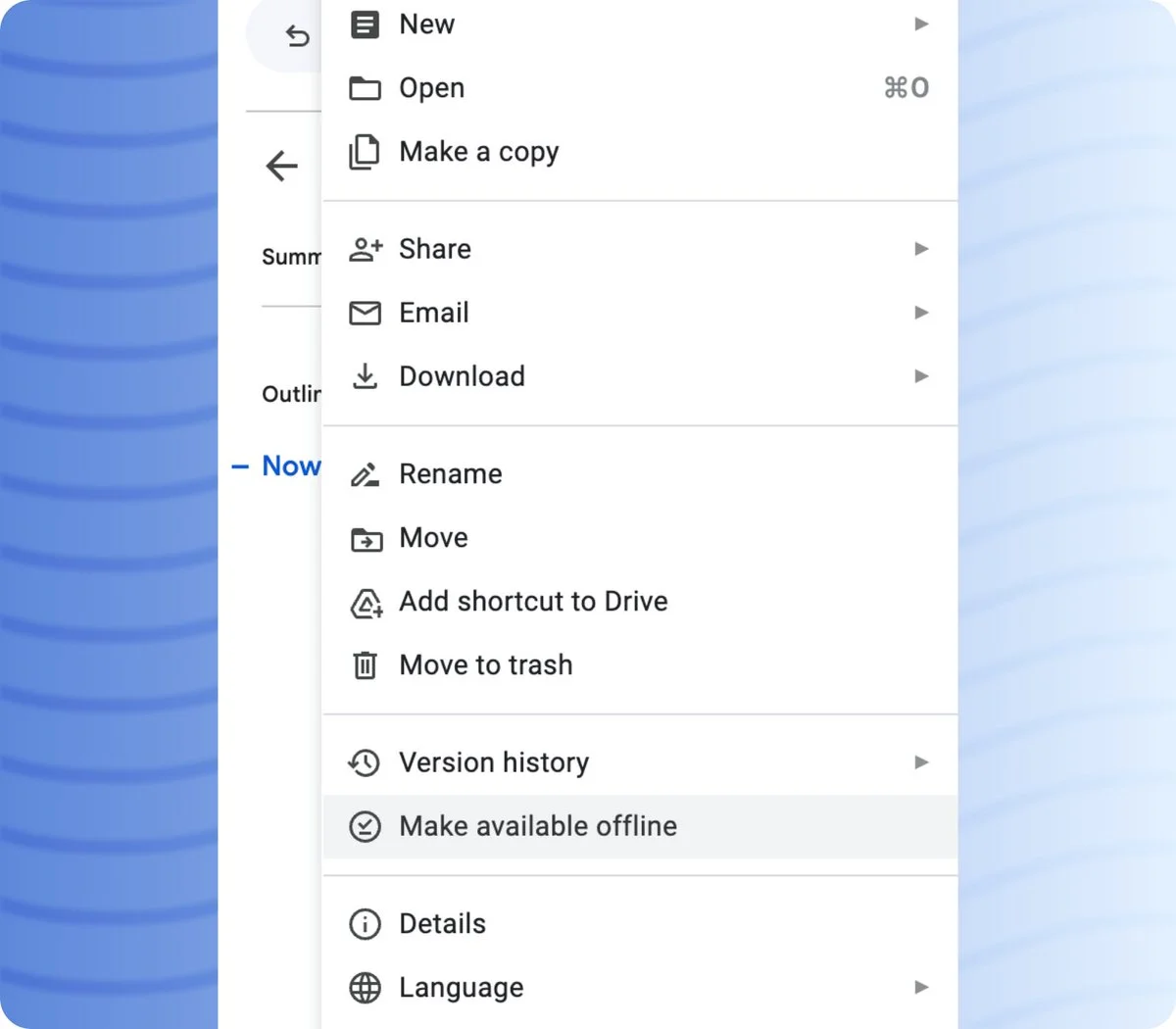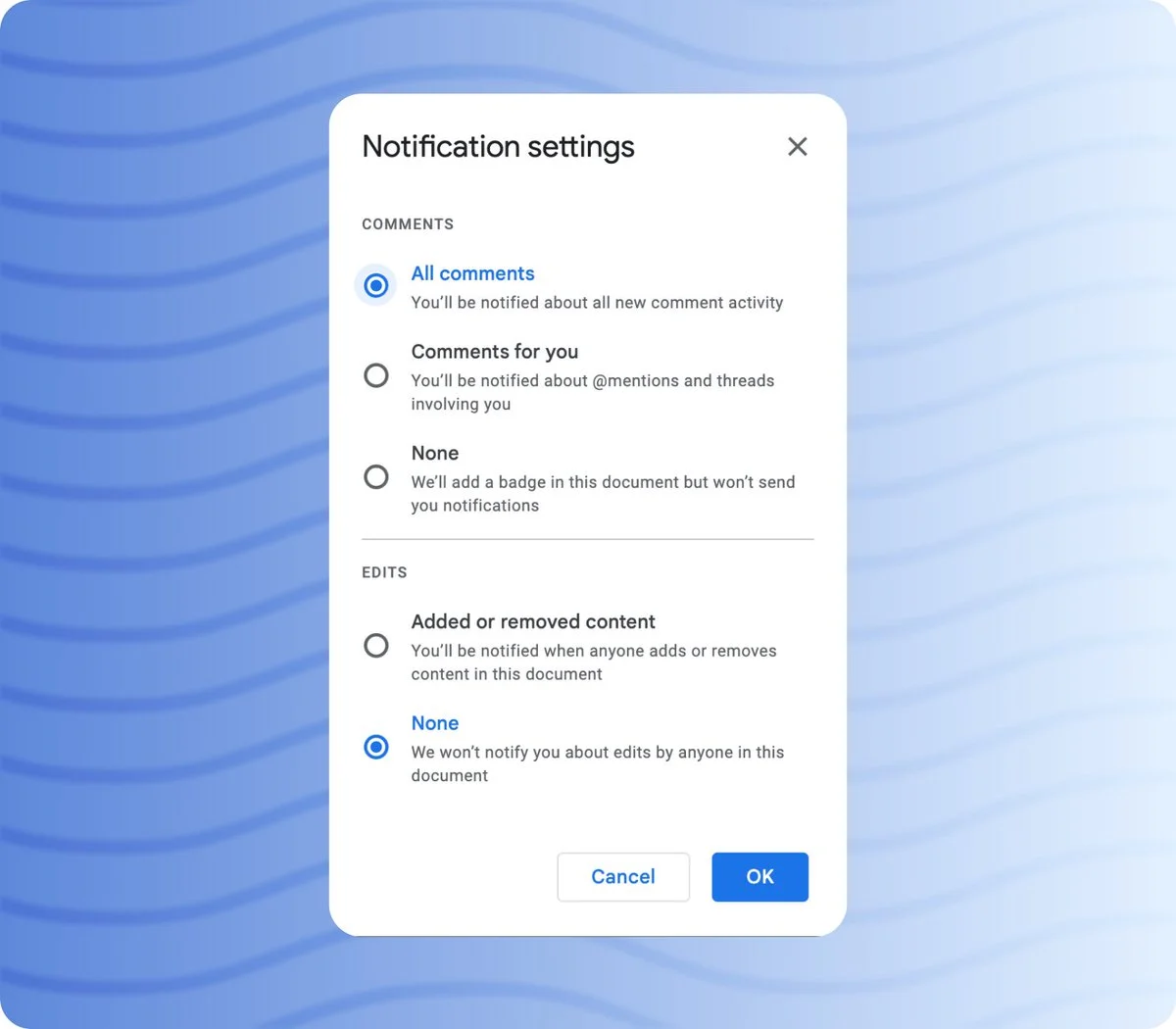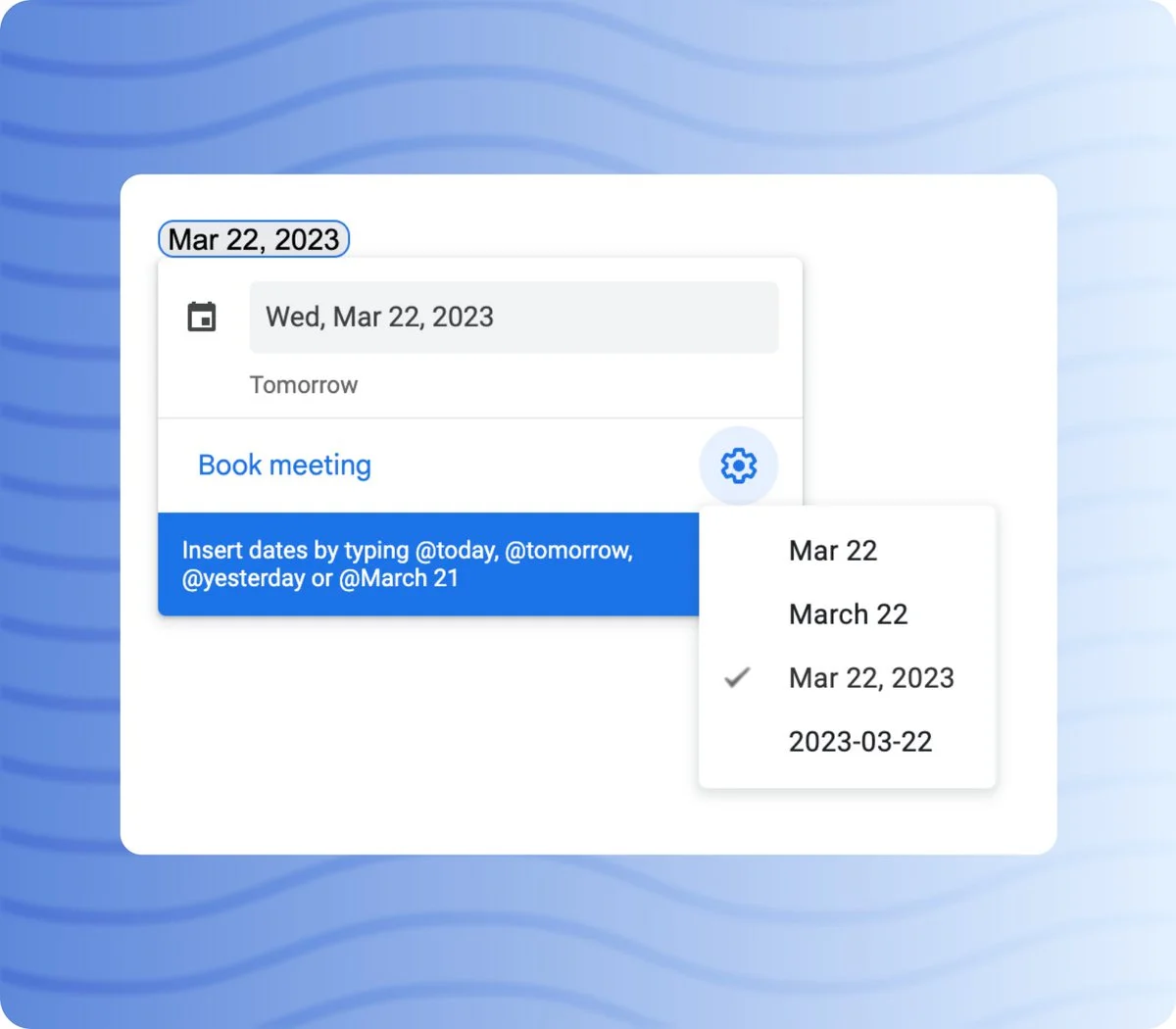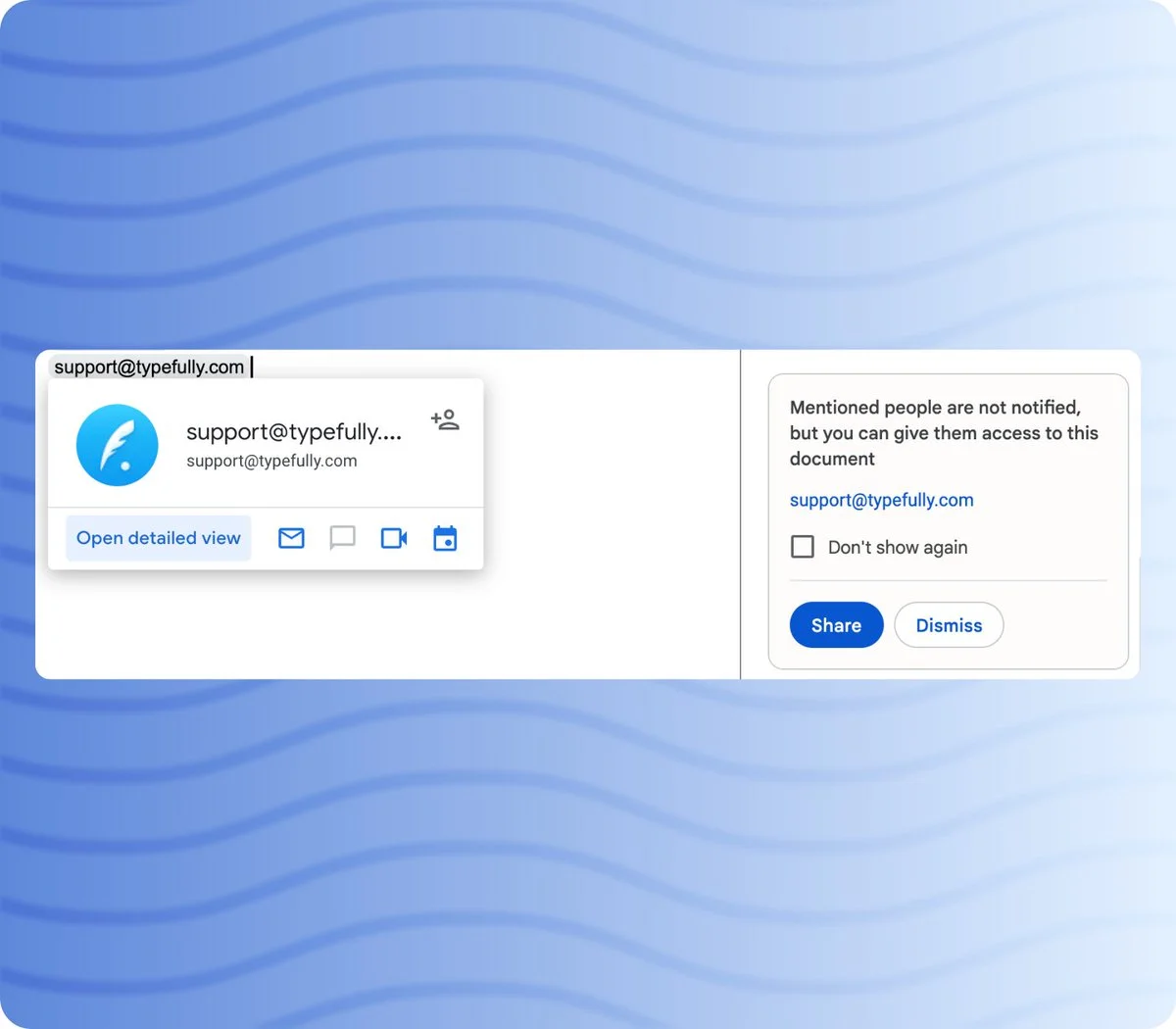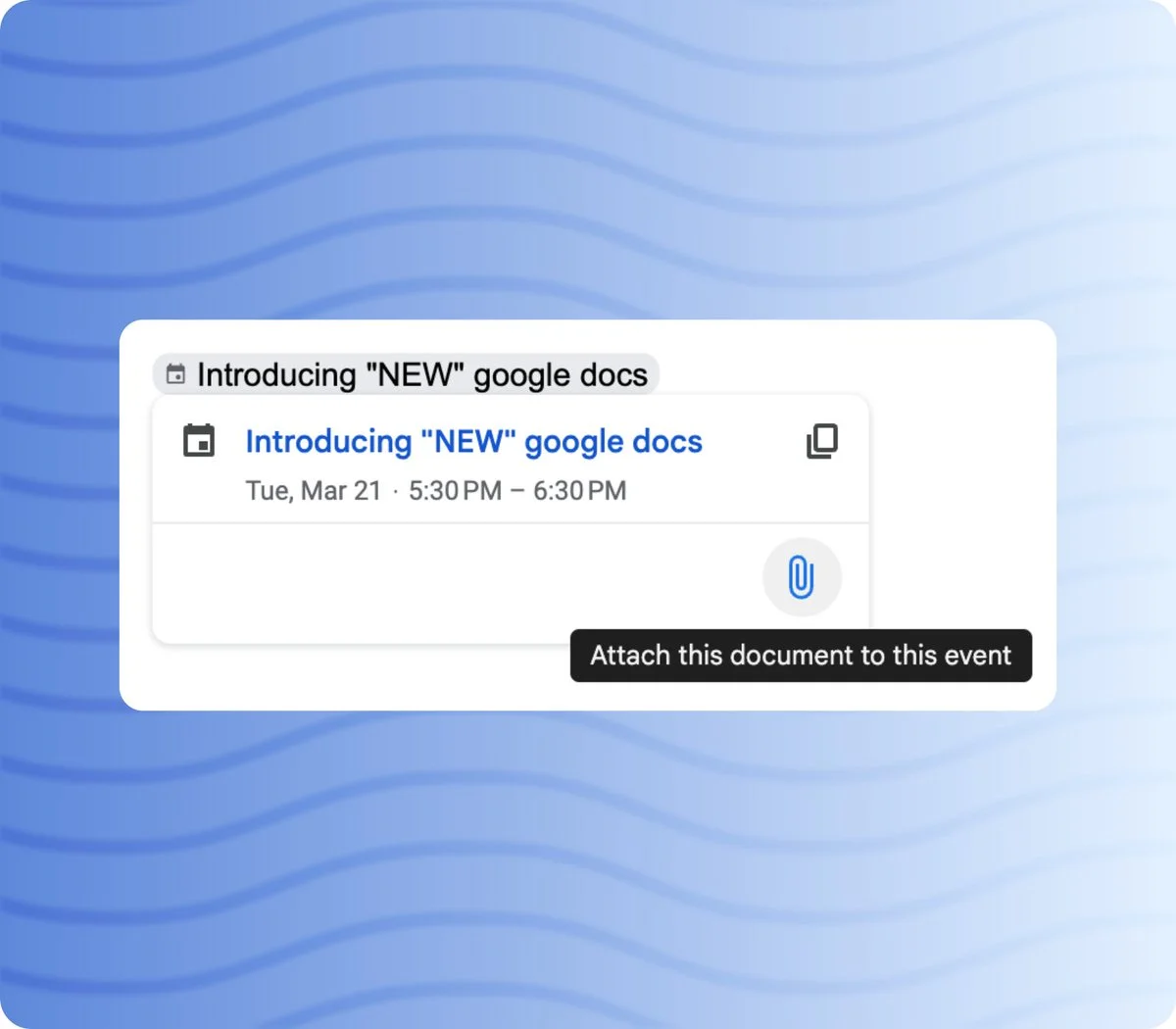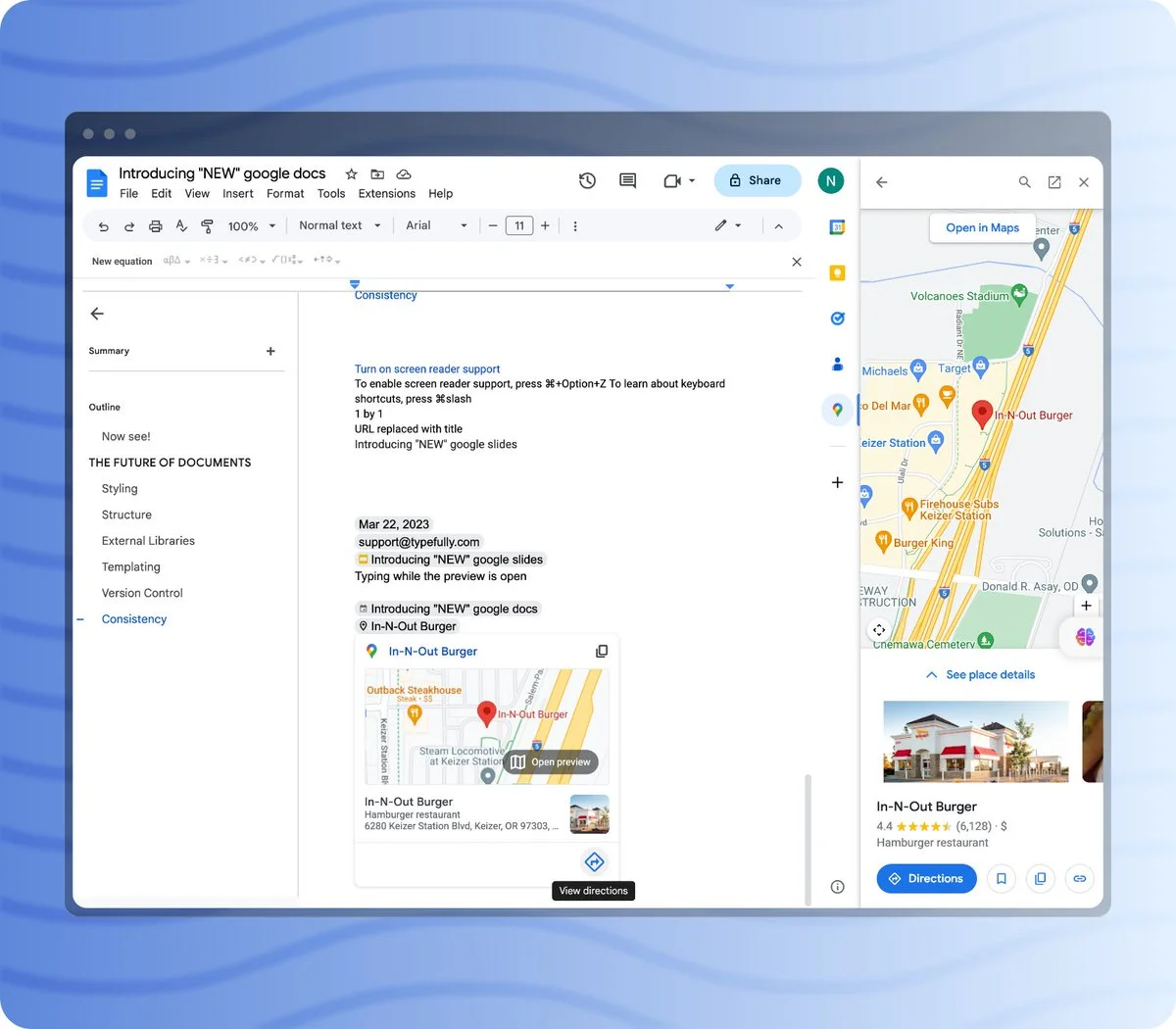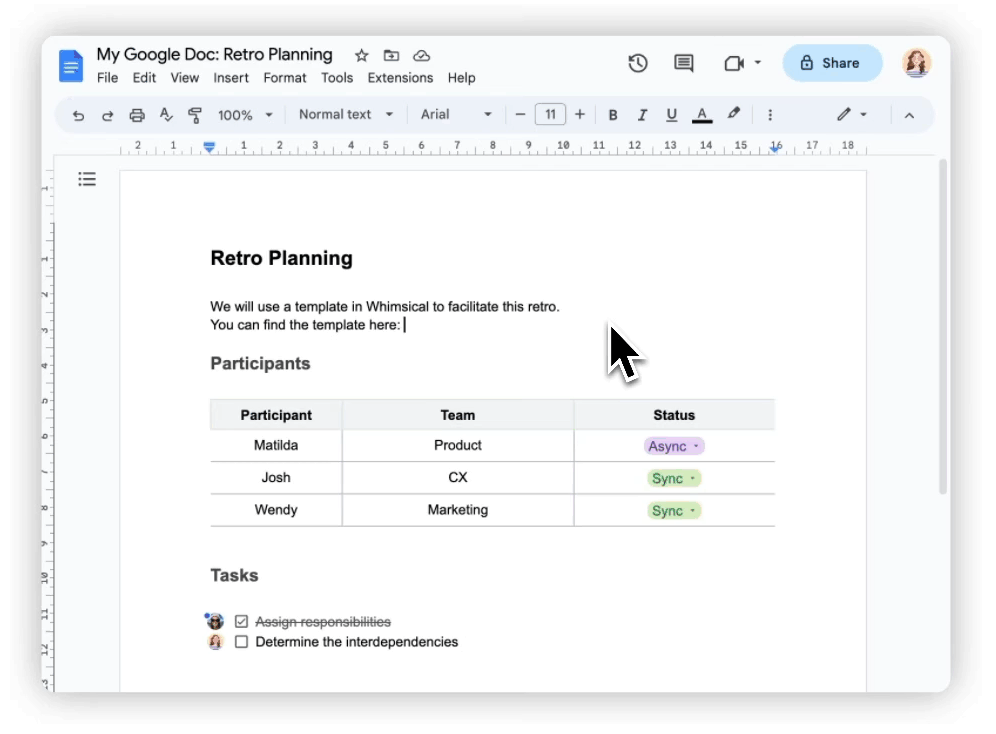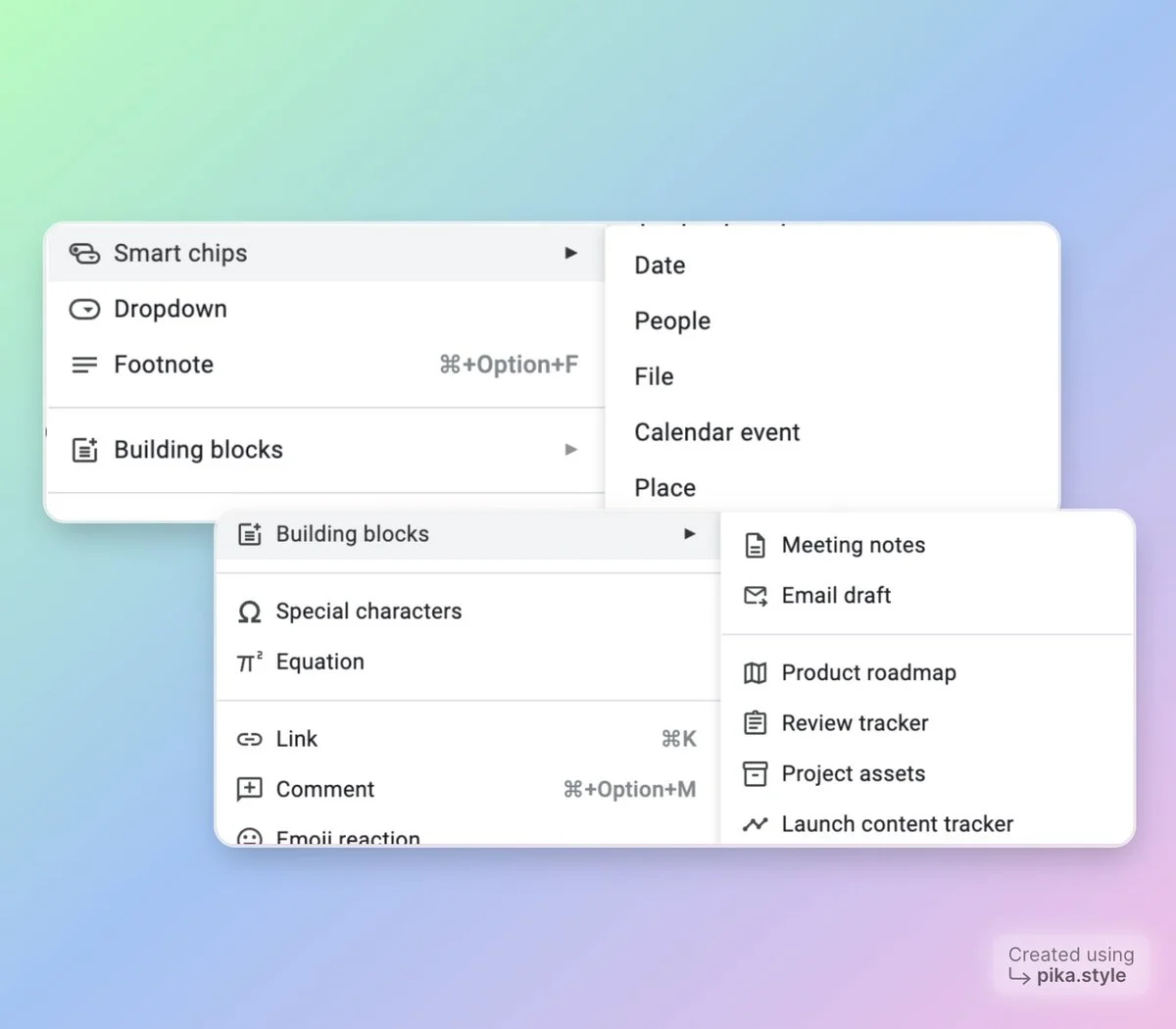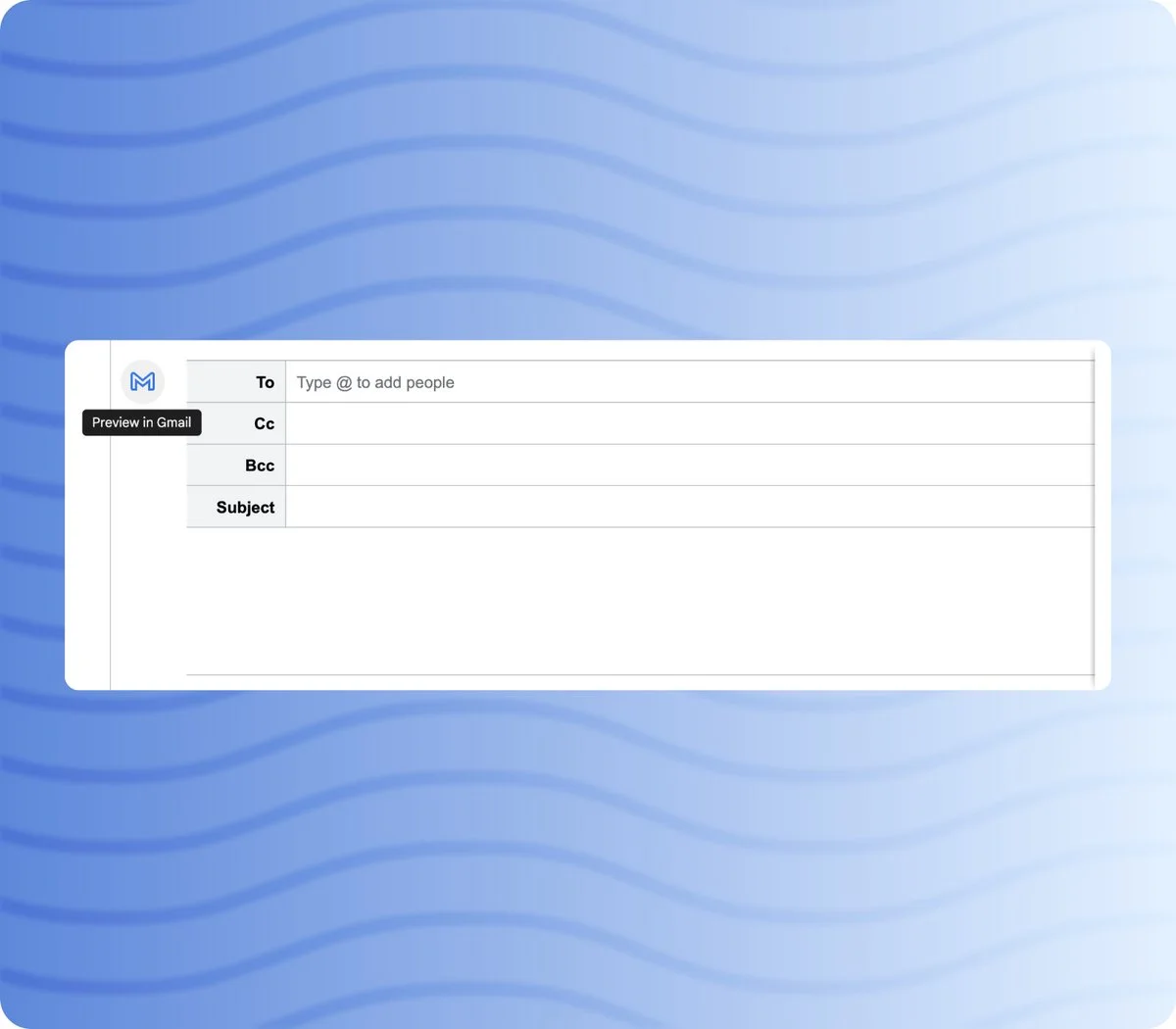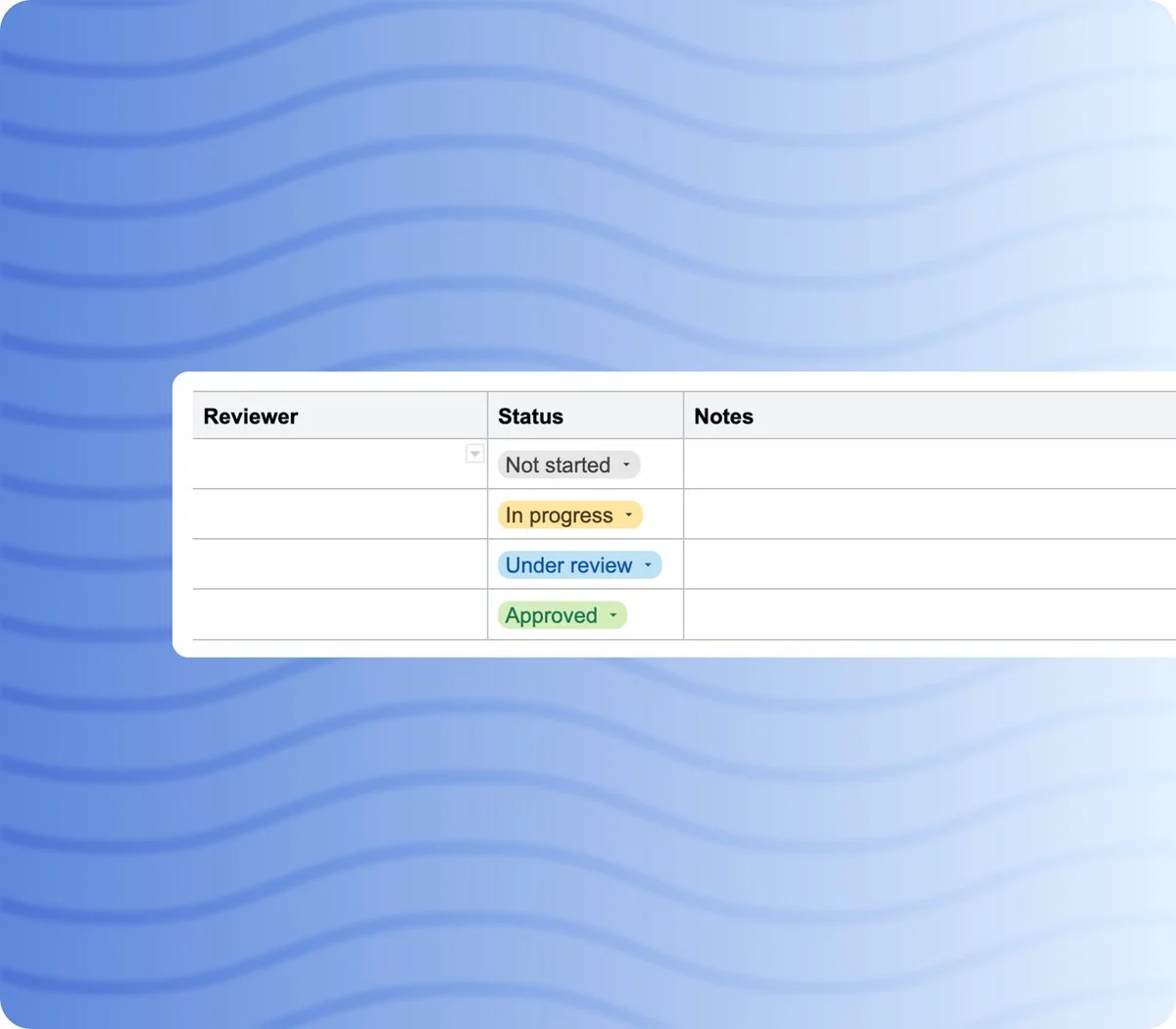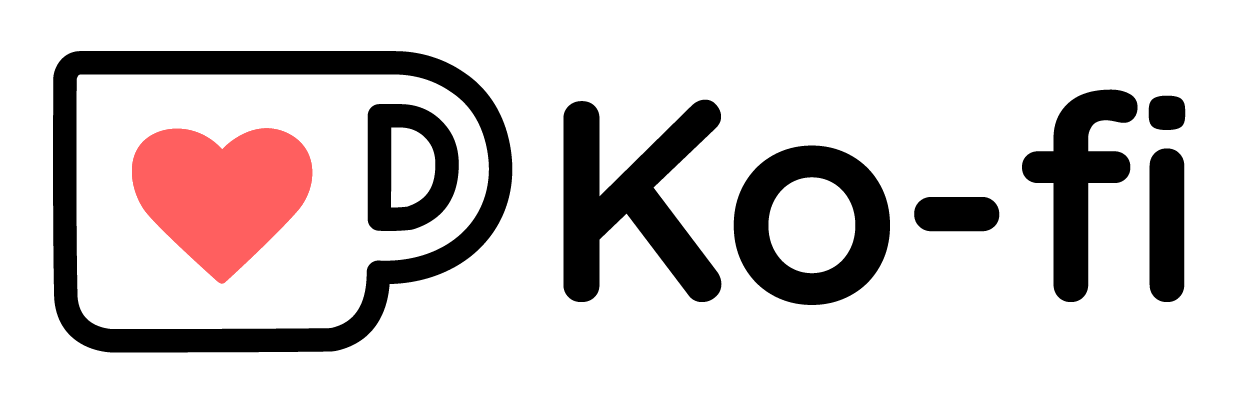Nov 22, 2024: You can also request e-signatures in Google Docs
Jul 17, 2024: Real, actual Markdown support is arriving in Google Docs, not a moment too soon
Apr 9, 2024: You’ll be able to use tabs in Google docs to organize information in a single document instead of linking to multiple files or searching endlessly.
Introduction
With all the new tools popping up, people haven't checked @googledocs in a long while. Read this to know why you should.
I will interleave tips in between introducing you all to the feature set.
Tip: Use docs.new/{account_number} to create a new doc with a particular signed in account.
And you'll be greeted with this beauty. IMO, a much more modern design.
Alright, that brings us to one of the first new features that people think @googledocs does not have, but actually does!
General Features
Page Setup and Design
Pageless docs. It is instead meant to render a beautiful document on-screen instead of focussing on margins/print layouts.
See here: support.google.com/docs/answer/11…
Version History
Google docs has version history. You can name a version. You can create a new version, check for changes and restore a previous version.
Keyboard Shortcuts
You can work using your keyboard for almost everything using the new search menu option.
Clickable Checkboxes
Checkboxes that you can create using markdown like syntax [] and have options for both, checked by strikethrough and just checked boxes.
Btw, in the gif below you will notice how the expanded toolbar is persistent even when I'm changing things in the doc itself.
Citation Manager
Inbuilt citation generator and manager. The only problem that exists here is the lack of citation sync across all documents.
History Diff and Merge
Do you prefer to work on a different "private" version of a document so that people do not see your edits?
You can create a duplicate document and then compare it to another document.
Includes comments too. AND comments can be emoji reacts 🤯. (ref: support.google.com/docs/answer/19…)
Markdown
But but, I like writing in markdown and Google Docs is an ancient application that does not support markdown.
You need to realize that there are many people (like me) who write in LaTex for their day job & still don't like writing in markdown.
But also that, you can use markdown in docs!
Outline, Summary and Dictionary
Headings create a sticky outline of contents on the left. Although not auto-generated, they're likely to be the first point of AI inclusion.
Summary stands out from other apps' designs. It remains sticky.
Dictionary in the side bar that defines words & offers synonyms/antonyms.
Basic Content Types
Insert different types of content:
- Footnotes
- Horizontal Lines
- Equation
- Inline code
- Bookmarks and bookmark links
- Linked charts
Publish to Web
You can publish your document to web (for free) AND embed them (unlike notion docs). You can decide whether you want to manually update the document or update it as you go.
This is how our sample document looks like: tinyurl.com/example-pub-doc
Read here: support.google.com/docs/answer/18…
Text Width and Columns
You can change the amount of space any text covers (similar to Notion, but way more options)
Works Offline
Any google workspace software has an option to use it offline.
Translate Document
Create a translated copy of the current document
Explore from Google Search
Explore. We'll test this by copying the front page of htmldocs (htmldocs.com) released by @0k_zh.
You can explore the topics in the doc, find related images for that topic, & look through your drive for the topic too!
Tip: You can drag images into the doc
Linked Objects
You can link other google workspace content inside docs.
They are updated (automatically or manually) when any change is made to the other object. These can be charts, tables or slides.
Ref: support.google.com/docs/answer/70…
While presentation slides embed as images, sheets embed as tables (making them look non-clunky). You can also pin header rows!
It is a one way sync. If you add something on the doc, it does not appear in the sheet but the vice-versa behaves just like slides.
Notification Settings
Varied notification settings:
E-signatures
I don’t have an image for this because I do not have an account that supports this — but google docs can now replace Docusign or any other tool you use to sign documents. Supported google workspaces can work with signatures on both — the pdf files and the docs. You can check out more information here.
Smart Chips
Smart chips are different kinds of mentions. You can mention date, people, files, calendar event and locations.
Date Chip
Date smart chips allow you to:
- Add date using shorthands
- Present the date in different formats
- Book a meeting on the date
People Chip
- Popup to share a document when you mention a person
- View contact details of the person/email
- Send them an email from the doc
- Start a video call/chat with them right from the document
- Book a meeting with them
File Chip
- Mention any file in google drive
- Hover over it to see it at a quick glance. Also shows when it was last updated.
- Open preview to have a persistent modal on side, which doesn't automatically close when you are typing. You can also select content from preview.
- You cannot mention particular tabs within a document which honestly seems to be an oversight.
Calendar Chip
- Mention an existing event in the doc
- Use the attach option to attach the current document to the calendar event
- Click the event name to directly join the video call if one exists, or go to the calendar event page.
Place Chip
- Search and add a location
- Preview in maps on the sidebar
- Get directions to the location
- Hover to see modal preview
Task, Timer, Variable Chips
There are task, timer and variable smart chips too that I do not have access to at the moment, but you can check them out here.
Thorsten Ball talks about variables in Google Docs
Smart Chip Previews
There are also smartchips for app integrations and I do not know of many but Whimsical has one at the moment.
Create templated document dropdowns that you can use anywhere in the document. It comes with two that are preconfigured but you can configure one on your own.
Building Blocks
Building blocks are templates built using smart chips.
Some of those are integrated into other Google services though.
For example, email draft, where you can draft a complete email in the doc, and then send it through gmail.
Meeting Notes
Another building block is meeting notes, which auto mentions the date, the document and creates a draft meeting note template right inside your doc when you select a calendar event.
It also gives you an option to attach the doc to the meeting.
Tables and Dropdown
Other building blocks are just templates that include dropdowns and tables. For example, this is the review tracker building block.
Keep Clippings
Last of the bunch: Keep clippings. At the start of the thread, when I did a design overview, you would see a a keep icon in the sidebar.
- Add an existing note to document
- Add a new note or a checklist that automatically attaches the document to it
Templates
Tip: There are so many templates in Google Docs. Check them out at docs.google.com
The essay one looks like a craft doc!
Alright, this ends my tool suggestion of @googledocs, everything that you probably missed in the last year while we all were obsessing over the new note taking apps.
As much as I love notion, nothing comes close in terms of ecosystem, collaboration & FREE writing as google docs. Use apple notes instead? Check this out: A Quick Guide to Apple’s Notes App
If you enjoyed reading this and found something that clicked for you, please consider supporting me by buying me a coffee here: