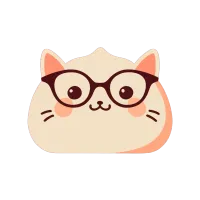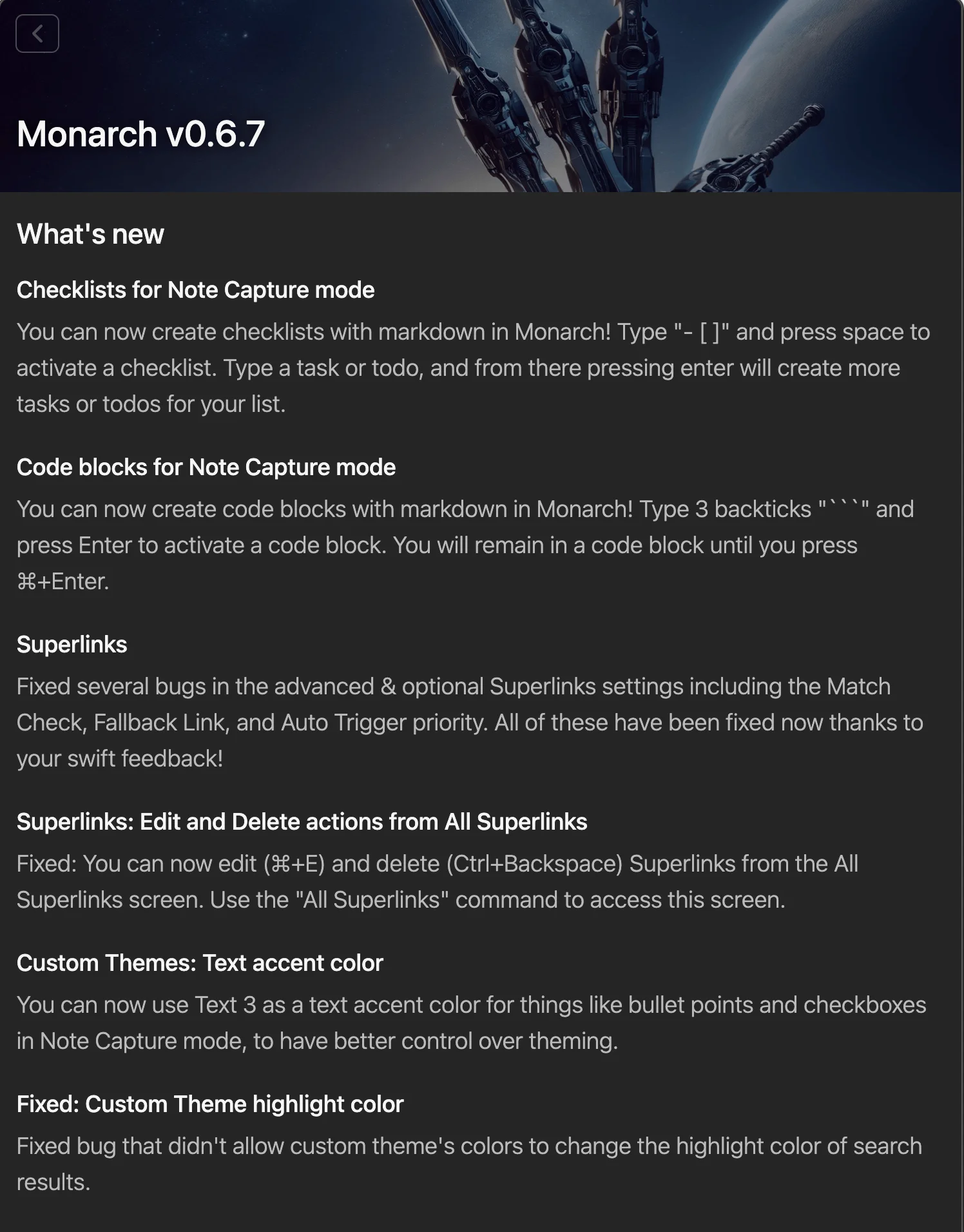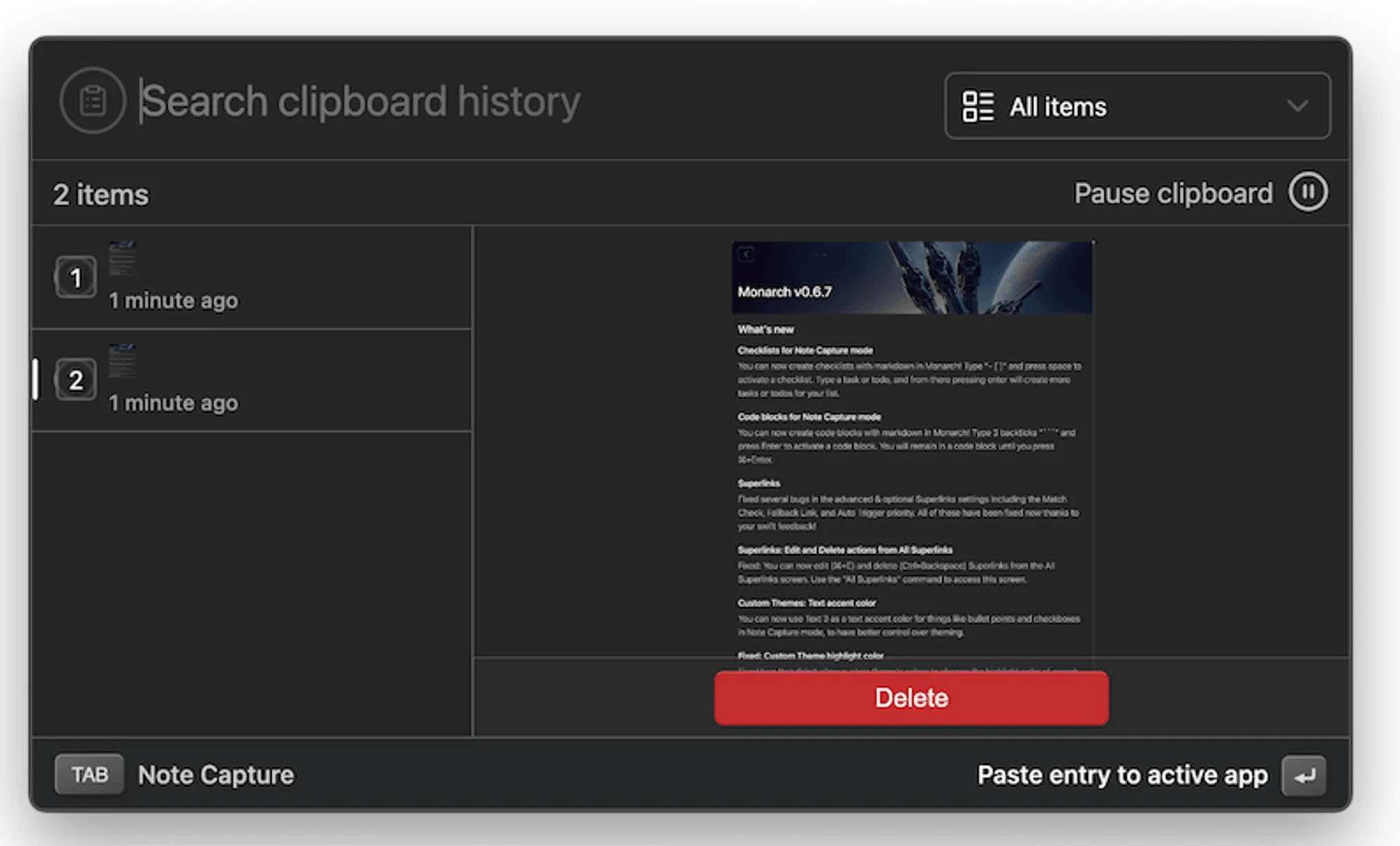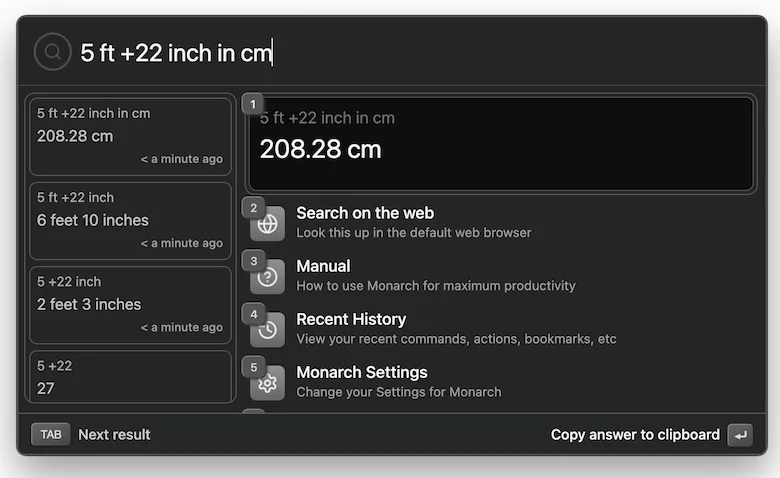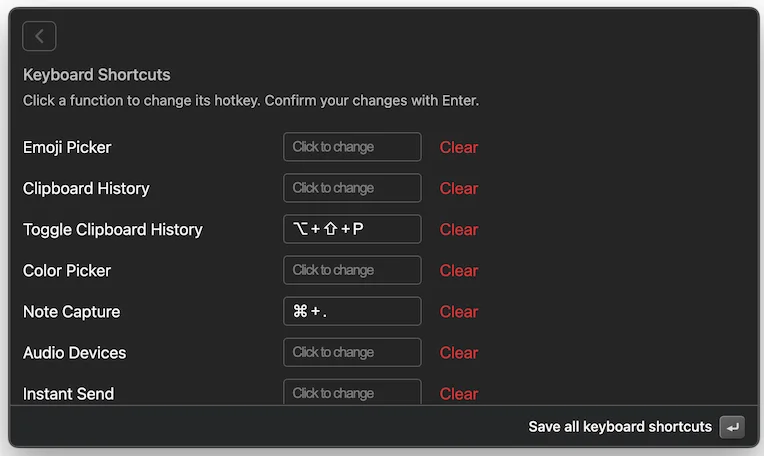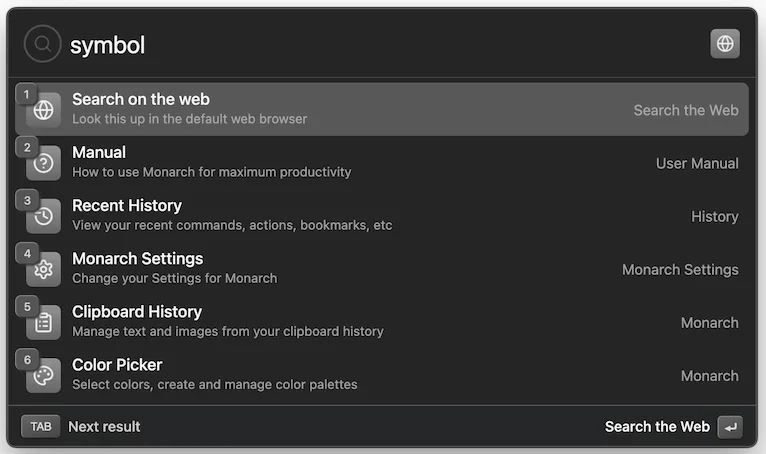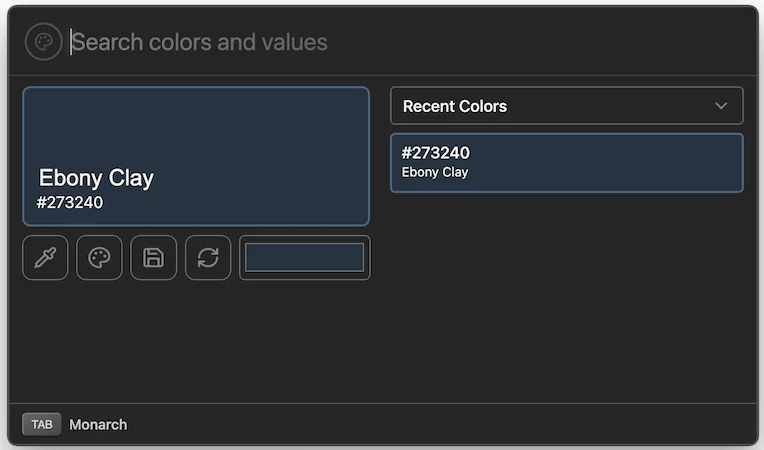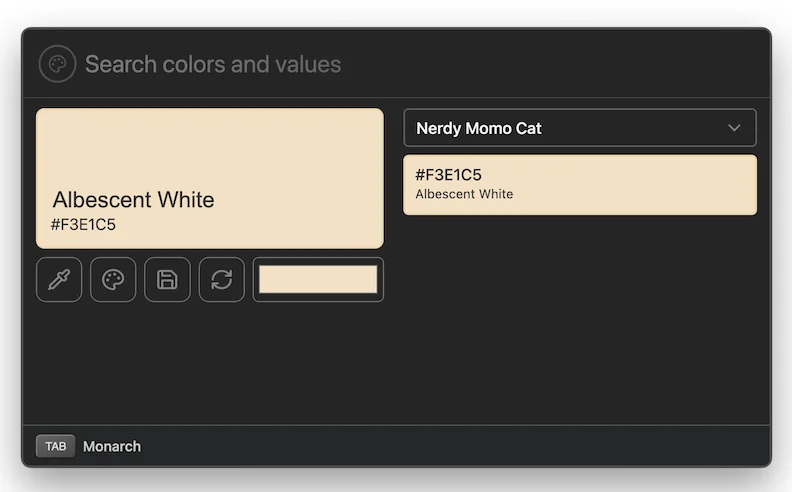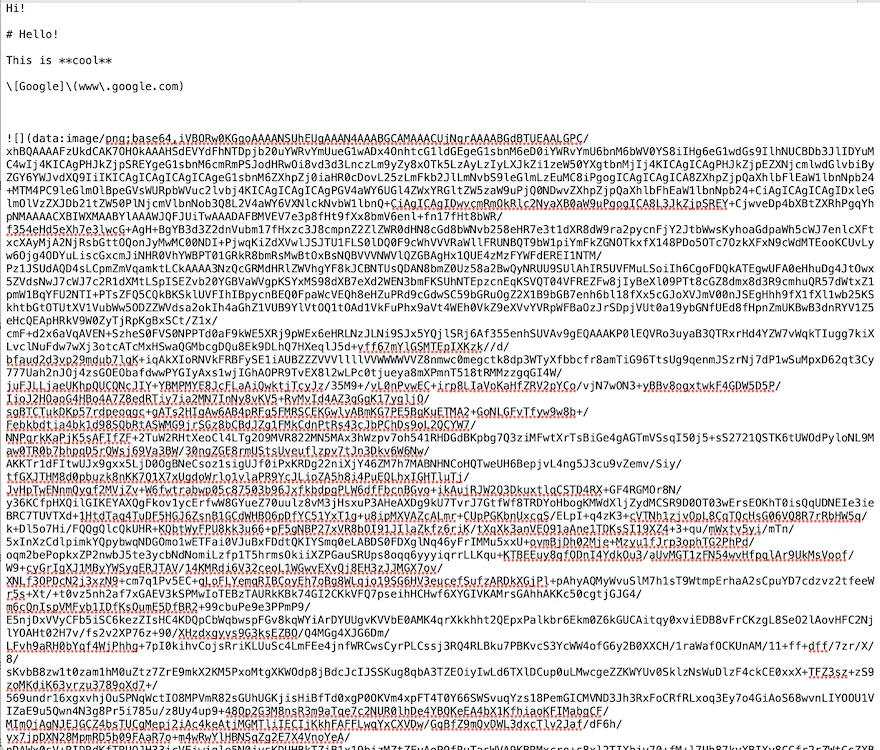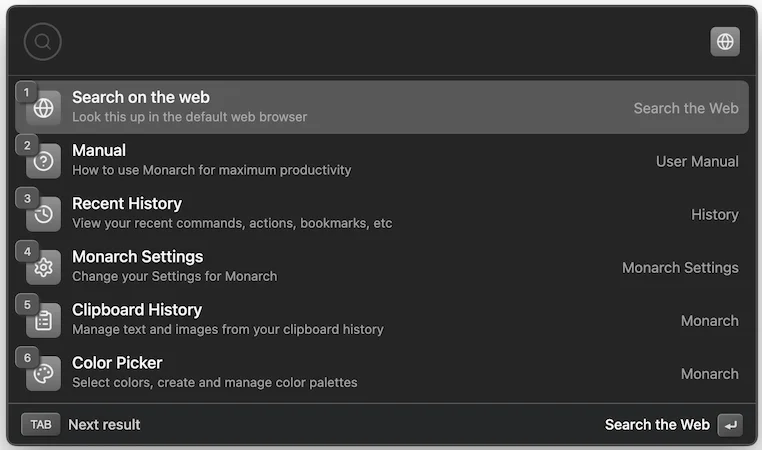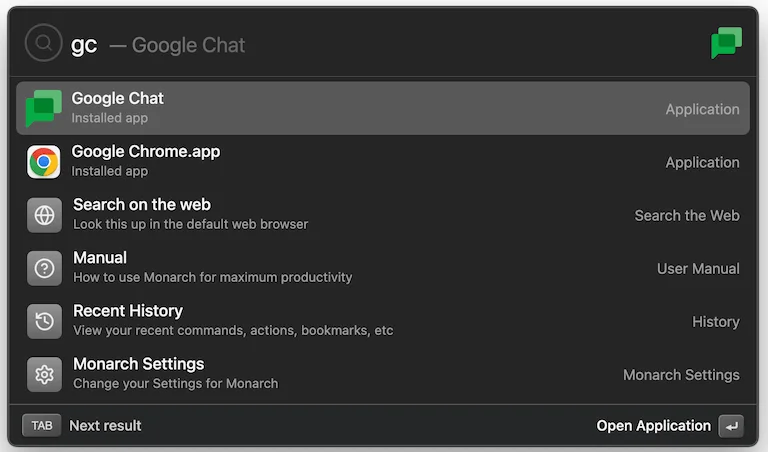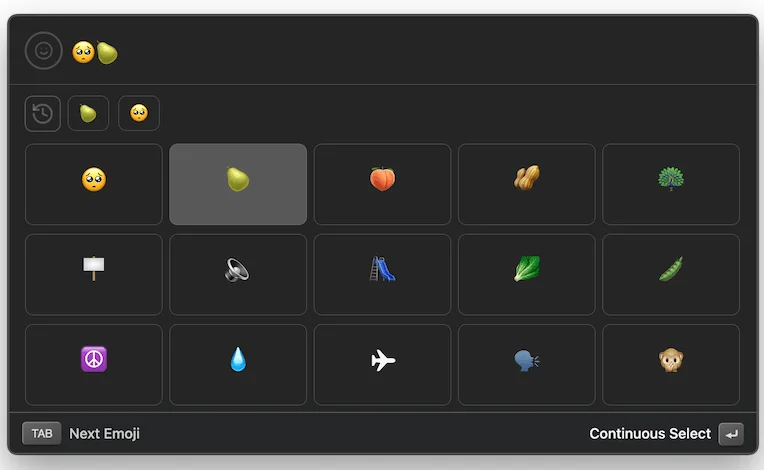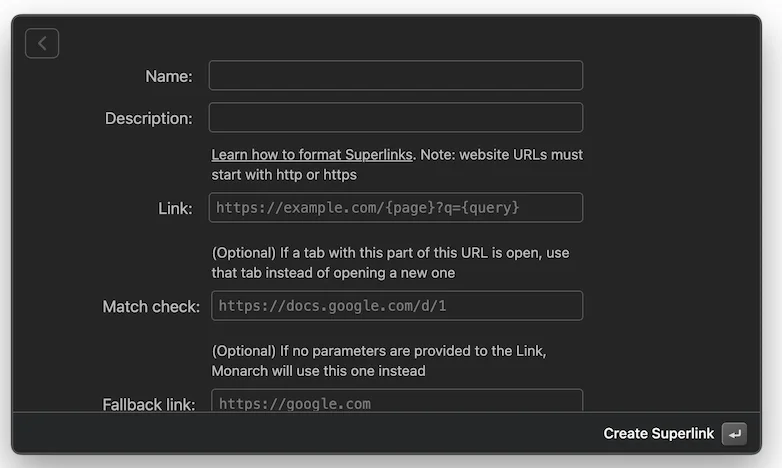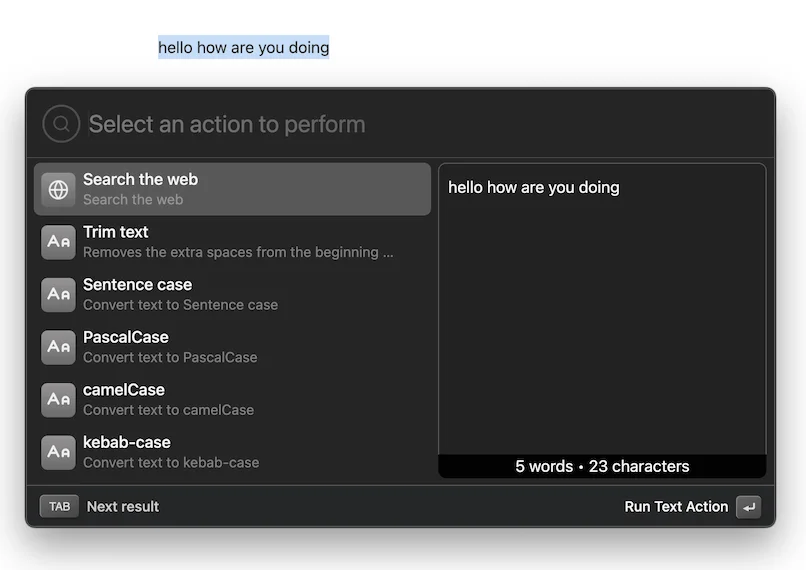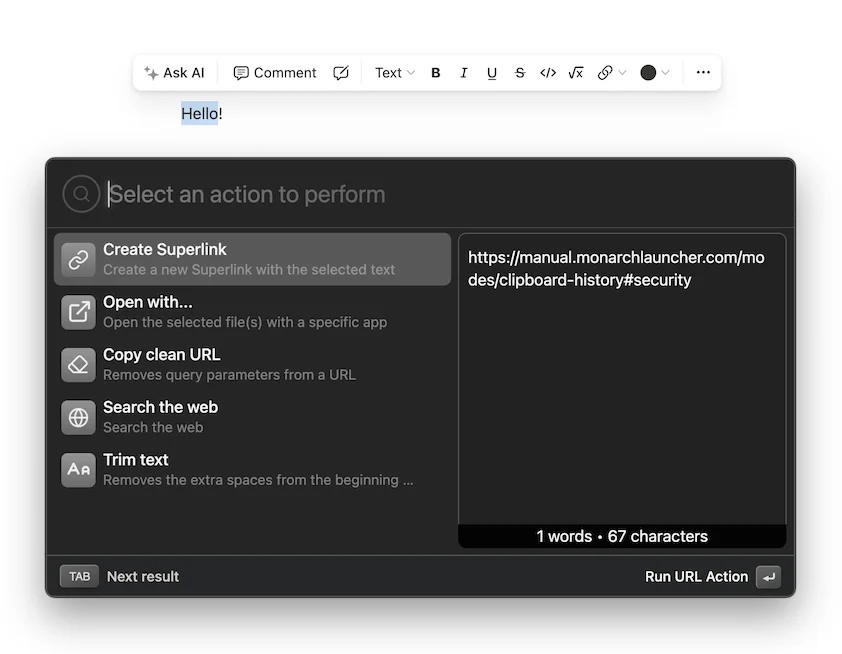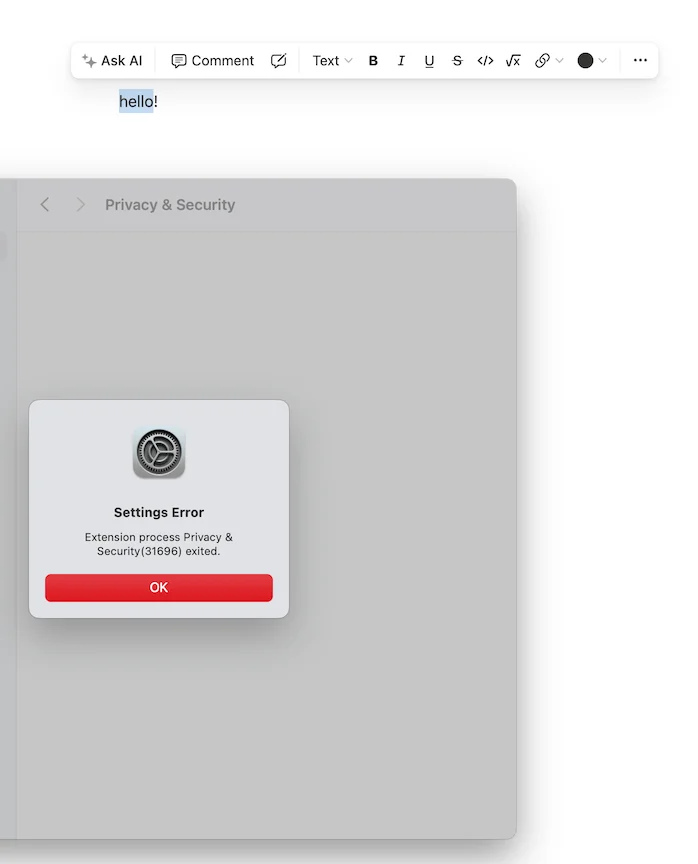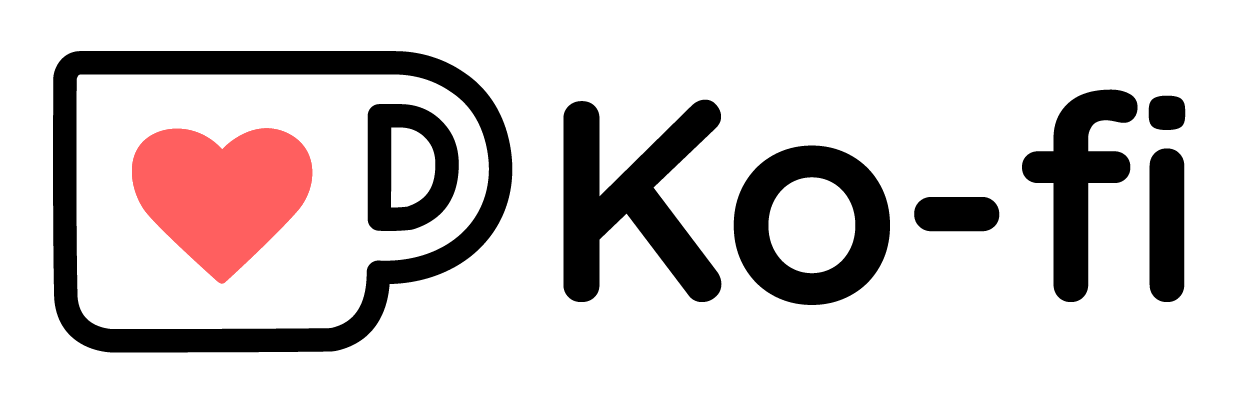- Aug 19, 2024:
^ + Deletedoes work for deleting a clipboard entry (here), monarch notes popup on screen even in full screen mode unlike many other apps including Apple Notes’ Quick Notes (here), and system-wide snippets are in work (here)
Introduction
Last November, a new launcher called Monarch was released (public version available since Februrary 2024), and I really liked the idea behind it. I wanted to test it out, but I usually wait 10 to 12 months before writing about or testing an application. This is especially true given the current indie app development culture, where apps are often launched for a short period to gauge interest and then shut down if they don't gain enough traction. Now, 10 months have passed since Monarch's launch, and it's become quite popular on Reddit, so I decided to give it a try.
Notably, this will be a completely blind test for me—I haven't used Monarch before, seen it in action, or watched others use it. It's rare for me to have the chance to test an app without any prior exposure, so it will be interesting to see how this experience unfolds.
When you open Monarch, it greets you with multiple permissions, which is fairly normal for any Apple application. Then, it shows you a box with the latest update for Monarch. The screenshot below is a scroll capture, but it has a normal-sized pop-up window similar to what you would see in Raycast.
When you open Monarch, you don't get a walkthrough like you do in Raycast, which makes it significantly more difficult for me. Even though I've used Raycast before, part of the difficulty comes from the fact that you don't have any other method to use this application without relying on key combinations that aren't shown to you unless you've read the user manual.
It starts in a collapsed mode similar to Raycast, rather than showing all previous commands, which is fine as a decision. Then you have to switch modes using the tab key. While it does say you can press tab to move to a different mode, it's very unclear how to trigger certain actions within that mode.
Initial Walkthrough
Playing with Clipboard History
For example, when I took a screenshot, it got saved to clipboard history. You can press tab to move to a different mode, but the only visible option is using the enter key, and everything else is hidden. You might see numbers on clipboard items because I pressed ⌘ + ⇧ + 4 to take a screenshot, which I wouldn't have known without reading the user manual. Unlike Raycast, where you can press the ⌘ + K to see actions associated with an item, you can't do that here.
Another important point is that clicking doesn't work at all in Monarch for me; you always need to use keyboard shortcuts. This doesn't sit well with me, even though I'm a keyboard person. Sometimes I prefer clicking around rather than trying to remember or figure out key commands, especially since it's hard to know which key commands might clash with other system-wide shortcuts.
Playing with Unit Conversions
One of the first things I try with any launcher application is how well it handles unit conversions and similar tasks that I used to rely on Google for. Since I started using Raycast, I haven't needed Google for these tasks, and Monarch works pretty well with unit conversions.
However, one odd thing missing in Monarch, which kind of works in Raycast, is the ability to combine two currencies and get an output in another currency, even if it's one of the two. This feature works for measurements, lengths, distances, and similar tasks, as shown in the screenshots here.
Another feature is that all calculations you perform are saved as commands and appear in your recent history. However, filtering these commands by their origin, such as whether they came from the calculator, isn't easy, so you often see a mix of commands based on your activities. I really like Raycast's option to view just the calculator history, which includes all conversions and calculations, but that's something Monarch lacks. Additionally, I couldn't open just the calculator history without performing a calculation, which might be why I found the feature to be missing.
Monarch also seems to be missing features like a flight tracker for pasted flight codes. I also had trouble with time calculations, especially with daylight savings changes, but don't quote me on that since I didn't test it thoroughly. Overall, Monarch seems fine to me. It's not particularly special, but it handles all the calculations you might need with a system like this.
Playing with Settings
The first thing I wanted to do was change Monarch's shortcut. It was such a hassle with the cursor sometimes not working and the main instruction at the bottom not doing its job properly. I had to go into the settings, change it, and press enter to save it because initially, the enter key prompt kept getting stuck on copying the answer to the clipboard. I really didn't like that experience. You can change the shortcut and kind of change the theme, but you can't sync it to the system, at least not in the way I saw it. So, you always have this dark screen, dark theme pop up. I'm a fan of system-synced settings rather than dark themes, which might be influencing my opinion here.
Just a heads-up: the "Manage Keyboard Shortcuts" is actually a button, which wasn't obvious to me at first. In hindsight, it should have been. Clicking it opens a panel within the application where you can change the keyboard shortcuts. The process is quite unintuitive. After clicking to change a shortcut, you need to click another button on top of the pop-up that says "Click here to record a new shortcut," then press Enter to save it, and press Enter again to save all shortcuts. I expected to just click and change the shortcut directly.
One crucial point to mention is that you can only have three keys in a shortcut, with two being modifiers, or four keys, with three being modifiers and one a letter. This is important because many people, like me, are tired of clashing keyboard shortcuts and often use a hyperkey, where the capital key maps to Command (⌘), Option (⌥), Control (^), and Shift (⇧) pressed together. Unfortunately, you can't set shortcuts that work with a hyperkey in Monarch.
Starting with Using Monarch
Reading the Manual
So I think this is where I ended up reading the manual. Much of it didn't make sense to me. There were so many hidden keyboard shortcuts. I'm not usually a keyboard person per se, even though I use keyboard shortcuts a lot. It seemed like it was still very much an alpha version (even though it is a public release and not a closed release version), aka it's still a 0.6.7 version, not a 1.0 version. But there were some things that did not feel intuitive to me at all. And so I ended up reading the manual that they had on their website.
Hidden Commands
After reading the manual, I discovered several hidden commands that don't appear when you type them in the search bar. This means that even if you're specifically looking for them, they won't show up, which I find frustrating.
Monarch has a great emoji and symbol picker. Personally, I'm not a huge fan of Raycast’s picker and often use Rocket because I prefer Slack-style emojis. As you'll see in the screenshots, even if you type "symbol," you won't find the symbol command in the application. You really need to read the manual to use the app effectively, which isn't a great user experience. If someone types "emoji" or "symbol," they should be able to find what they're looking for. While there's a shorthand using a colon to search for emojis or symbols, this should be included as a learning feature rather than the only method.
And as we saw when l explored the settings and keyboard shortcuts, you'll find an option to set a shortcut for emoji search. However, unless you know this feature exists, you won't go to the keyboard settings to set it up. You can't set the shortcut right when you open the panel; you need to go to the settings. This is one advantage I miss from Raycast, where you can easily configure and set up commands with keyboard shortcuts directly in the panel. Monarch only allows certain commands to have shortcuts, and you must go to the settings to configure them, unlike Raycast, where you can do it in the panel itself.
Popup Window Woes
One of the odd things about Monarch is that it doesn't remember the position of the popup window. As you'll see in the video, whenever you drag the popup window to a new spot, it won't launch in the same position next time. Additionally, some windows can be dragged while others cannot.
For example, the window that shows updates and the settings window cannot be dragged, but the general popup window can be moved around, although it won't remember its place. This is quite frustrating for me because I often have something on the side that I don't want to be covered by the popup window. You can't resize it, which is expected and doesn't bother me, but I really hope this issue gets fixed in the next version.
Monarch Modes
I read Monarch's blog and found their mode-switching system, which you can access using the Tab key, quite confusing. The distinction between modes and built-in applications isn't clear to me. When I look through the commands, it's hard to tell what qualifies as a mode versus a non-mode. For instance, there's an app launcher mode, a clipboard history mode, a color picker mode, an emoji picker mode, and even a note mode, currently not mentioned in the user manual. However, I don't see why the emoji picker is a mode while the definition command is part of the app launcher. It seems more practical to integrate all these functions into one command or panel. Raycast has a similar setup with sandboxed components, but Monarch doesn't seem to utilize this approach effectively by separating out and giving direct access to the history. Overall, I think the concept could be improved by simplifying it into built-in commands versus system information access, rather than cycling through different in-command applications.
App Launcher
I won't go into much detail about app launcher mode because I think you're already familiar with it, similar to how you'd use Spotlight. You can toggle various system commands, open applications, use shortcuts for those applications, perform calculations, convert units, manage time zones, control volume, open folders, search between them, create superlinks and variables (which I'll discuss below), open webmarks in any browser, view your command history, and quit or launch applications. It's pretty much what you'd expect from any Spotlight or Spotlight replacement that acts as a launcher.
Clipboard History
Alright, the clipboard history here is similar to any other clipboard history. However, one unique feature compared to Raycast is that you can paste multiple items and pause the clipboard.
You might wonder why you’d want to pause a clipboard. Well, all clipboard histories, whether in Raycast or here, avoid storing information from keychain access, 1Password, Bitwarden, etc. Sometimes, when working on something confidential or in an incognito tab, you don't want the clipboard history to be synced. In such cases, you can pause the clipboard history here, which you can't do in Raycast. Passwords aren't saved in either, so that's fine.
Now, let me explain why I dislike the missing command key or action key here. I had to thoroughly read the entire clipboard history manual to figure this out. You can navigate with arrow keys, but deciding which items you want—whether all items, text, links, or images—is really hard to figure out. The cursor sometimes works, sometimes doesn't. You can edit a clipboard history by hovering over it and clicking the edit button.
The manual says you can delete a clipboard history, but as you'll see in the screen recording, pressing ^ + Delete didn't delete the clipboard history item for me.
Update Aug 19, 2024: I just realized that I am using ^ + D not ^ + Delete to delete the clipboard item. That is on me. The ^ + Delete shortcut does work, please ignore my attempts at deleting the clipboard entry in the video.
You can rename clipboard items, and you'll see in this screen recording that I can rename any item and then search based on that name. Another interesting feature is that if you have a color in your clipboard history, it renders that color, making it easy to identify. You can also multi-paste by selecting multiple items, holding the Shift key, and then pasting them all together.
However, I didn't see OCR search, which is built into Raycast. I might be wrong, and if I am, I'll issue a correction here, but I think OCR history is one of the biggest reasons I use Raycast clipboard history.
Monarch also doesn't show the number of items and the history length. Raycast does, but it's pretty hidden on their website. It has a storage limit of 256 items, so if Monarch has more, that's a good deal.
Color Picker
The color picker here is like any other color picker, but there are many hidden keyboard commands. To pick a color, you need to press Command + 1 or click on the color picker, which is fine, but it wasn't obvious to me at first. Personally, I use the extension color picker in Raycast. One thing I like about this color picker is that all the commands are contained inside this panel, unlike Raycast where each command can show up when you search for something. This might be something you like or dislike. For me, it's something I'm still ambivalent about. Some days I like seeing each command in the search, some days I don't. Here, you have the option to pick colors, add them to palettes, and save them.
You can create multiple palettes and see all the recent colors you've picked, then save them to different palettes. There's nothing special about it, but one thing I like, unlike Raycast, is that it names the colors. I find that really interesting. I don't know where these names come from, but seeing names like "ebony clay" or my usual "Nerdy Momo Cat color," which is apparently "albescent white" (which I thought was a form of light pastel orange), is really interesting. I have no qualms about this; it works as it is supposed to.
Additionally, the colors copied to your clipboard show up as tiny colored snippets, making it easy to go through the list and pick all the colors quickly rather than adding them to palettes. Great job on the color picker mode here!
Notes
Lastly, let's talk about notes. These pop-ups appear in the same window, and you can set a keyboard shortcut to make them immediately visible. The notes are saved as markdown files in a folder you choose.
You can type in markdown and also use keyboard based formatting aka ⌘ + B bolds text and so does **, create task lists, and paste images, which is pretty cool for a markdown-based note-taking app. It saves images in base64 format, and I've attached a screenshot. The links don't seem to work for me, though they might for others. You can have a scrolling node, but only one note can be open at a time. You can create multiple notes, but it's a pretty basic popup like note application.
I'm unsure why you would use this over something like Apple's Quick Note or opening a note in a new tab and making it stay on top. As someone who has invested time in various note-taking applications and isn't a fan of markdown, this is nice but not essential for me.
Update Aug 19, 2024: You might prefer Monarch notes if you want to avoid system lock-in, maintain a repository of notes on your own system rather than in an inaccessible database, and use floating notes in full-screen mode. Monarch is one of the few pop-up note applications that works with full-screen applications, unlike Apple's QuickNote or many other similar tools.
According to the developer, there's no syncing of notes between installations. However, if you sync the folder itself, you can achieve syncing by pointing to the same folder where the notes are saved. The notes work fine, but I couldn't find a way to keep them on top, which I really wanted. The developer mentioned on Reddit that there's a way to do this, possibly with a keyboard shortcut, but I couldn't find it.
However, it's better than any Raycast implementation of notes I've found. It's not a sticky; it's an actual note, which might be a useful differentiation from Raycast if you're considering why you might need another note-taking app.
Available Commands in App Launcher Mode
Search the Web
There are several reasons why I've been considering whether I need a launcher other than Raycast. I'm not necessarily looking to switch, but if there was something unique, I might. One reason is that you can't search the web directly within a Raycast window; it always opens the search term in a browser, which isn't what I'm usually looking for.
Sometimes, I just want to see the results in an iframe within the application. I'm not sure how difficult that is to implement in a macOS application, but that's my ideal user experience. I was curious if Monarch could do this, but unfortunately, when you type a term and click "search the web," it opens in the default web browser instead of showing results within the app. This is unlike some launchers on Linux (the names that I cannot recall at the moment), which display results in a pop-up, making it especially useful for looking up places on Google Maps, or searching for a term quickly for example.
Shortcuts for applications
gc as a shorthand for launching an application but it is not ordered by recency (google chat shows up first, because it is in alphabetical order)You can create shortcuts for accessing applications, like typing "GC" to open Google Chrome instead of typing the full name every time. However, keep in mind that these applications are ordered alphabetically, not by frequency of use. So, even if you click on Google Chrome a hundred times, Google Chat will still appear above it in the pop-up, as shown in the screenshot. It doesn't learn from your habits. I'm not sure how difficult it is to implement a feature that learns from usage, but for now, you'll need to type "GC" or something similar to open Google Chrome each time.
Emojis, Symbols and Definitions
As I mentioned before in hidden commands, emojis and symbols are a really nice addition and quite useful. In Monarch, you also have the option of continuous select, which I discovered by accident when I kept pressing the command key to take a screenshot. You can press command and enter to continuously select multiple emojis in a row and then paste them all together. The search is fine, though it doesn't offer synonym-based search or mapping particular emojis to search terms for later use. It's pretty basic but somehow feels better than Raycast in general. You can also search for symbols here, so if you type "rupee," you'll find the rupee symbol, which is easier than using the globe key Apple inbuilt search, which I've never been a fan of and never ended up using.
Another useful feature is definitions. Definitions are another hidden command we talked about before. You can't use "define" as a command, but you can use quotation marks and then type the word to open its definition. It's very similar to how you would do it with a right-click popup in the Apple system itself.
Open Camera
The "Open camera" command launches your default camera app, but the escape key doesn't fully close it; instead, it minimizes to a single entry view without actually shutting down, which can be a bit buggy. Be cautious using this command if you don't want to force quit and restart the app. This issue though was observed on the new macOS 15.1 beta, suggesting it could be a beta-related problem rather than an issue with the app itself.
Variables
Variables in Monarch are like snippets or text expansions that work exclusively within the app. They can be quite handy if you need an expansion that you only want to use inside Monarch. For instance, you can set up a frequently accessed link using the "search the web" command with your preferred browser. You can also use variables for calculations, such as managing a specific rent value or an account with a particular interest rate.
Unlike Raycast, where snippets expand anywhere, Monarch's variables expand only within the app.
Update Aug 19, 2024: The developer informed me that a system-wide snippet expansion tool is in the works and should be available within Monarch soon. It's important to note that the developer views variables differently from snippets, which is accurate. For instance, you can set a variable like "rent," and since it's sandboxed within Monarch itself, you don't have to worry about every occurrence of "rent" in your entire system being replaced by your specific rent value. However, you can still perform calculations using the rent variable. Moving forward, you can consider variables as Monarch-sandboxed expansions, while the upcoming snippets feature will function as system-wide text expansions.
Superlinks
I'm honestly not someone who uses superlinks much, so I'm just going to leave you with a screenshot showing all the options you can configure in superlink. You can decide whether you want a superlink to go to a particular link and which browser to open it with. You can also set it to match a check so that it brings an already open tab into focus in your browser. I don't think Raycast has this feature at the moment. You can define dynamic variables in these links, etc. Personally, I've never found an obvious use for superlink. I often forget the query term I need, whether I'm navigating to GitHub or doing a Google search.
Instant Send
Instant Send is a feature that lets you call Monarch based on a text selection, similar to how you might use PopClip, but now with Monarch. It includes built-in recognition tools. For example, if you select a link, it offers options to create a super link to open with a specific app, copy a clean URL by removing query parameters, search the web for that URL, and trim the text.
If you select normal text, it still offers web search but also allows you to trim the text and convert it into different cases like sentence case, Pascal case, Camel case, etc. The most useful one might be converting it to title case and back to sentence case.
Currently, I'm on macOS beta 15.1, and often when I select text and press the Instant Send key, it triggers an error in Privacy and Security. I'm unsure if this is a macOS beta issue or a Monarch issue. Out of 15 attempts, it either didn't use the selected information and instead used the clipboard data, possibly due to the assistive API not working, or it opened an error box, as shown in the screenshot. I only managed to get to the screen for selecting normal text and seeing its actions about one out of 20 times. When I pressed sentence case or title case, it sometimes ran the text action but couldn't replace it, likely because it was reading from the clipboard instead of the selection.
I know assistive APIs in macOS can be messy, but I feel this feature isn't polished enough and needs improvement. I should note that I'm using it with the Electron app Notion, and I'm not sure if that interaction affects it, but I wanted to make that clear.
Conclusion
I generally like the idea of Monarch Launcher, but it doesn't quite match up to Raycast. There were three main reasons I was looking for an alternative to Raycast, one of which was notes. I want something like Numi but without built-in calculations. It should stay on top, allow multiple notes in a single window, and enable quick switching. I don't need markdown, but I do want highlights. Monarch comes closest to fulfilling my needs in this area.
Additionally, I appreciate the ability to pause clipboard history and select multiple items to paste, a feature I wish Raycast had. It feels like Raycast is adding more features for pro users, which I find disappointing. My main reason for exploring other launchers was to see if anyone had replicated Raycast AI using personal API keys. I like how Rayacast AI stays on top, allows multiple conversations, and has a nice UI/UX, but it only works for the inbuilt Raycast AI mechanism, which canmot be replicated by any extension. I was curious if Monarch could use API keys for cloud or OpenAI, especially since Raycast Pro is expensive and has usage limits.
The UI/UX polish of Monarch is geared towards heavy keyboard users. I missed Raycast's popup transparency when I switched back. I don't like how keyboard-focused Monarch is without visible actions. I prefer keyboard shortcuts for frequent tasks but want visible access for less common actions. Configuring keyboard shortcuts for specific commands is also difficult, and the animations feel janky, possibly due to my reduced motion settings. It works as a Windows application, and the list movement feels janky and non-macOS-like.
I might revisit Monarch in a year or two, but for now, Raycast offers much more. I also wanted to add that, personally, I don't mind apps with many features as long as they meet my needs. I prefer apps that can maximize functionality down the road rather than those where a selling point is having a limited feature set, and this is especially true for apps I use often and are deeply integrated into my workflow. Monarch seems designed for users who want a better spotlight without a freemium model, but maybe, I'm not the target audience for daily-use apps that aren't cluttered by features I don't often use.
I do app reviews for fun and would never put them behind a paywall. If this helped you in anyway, please consider buying me a coffee here: