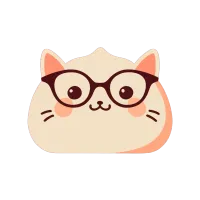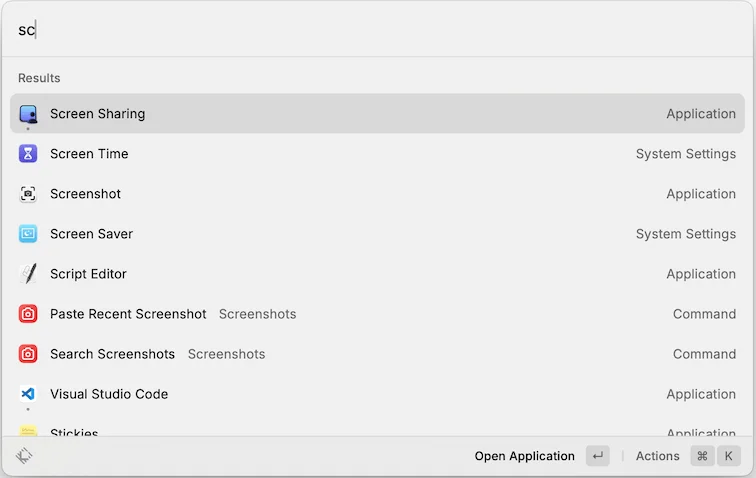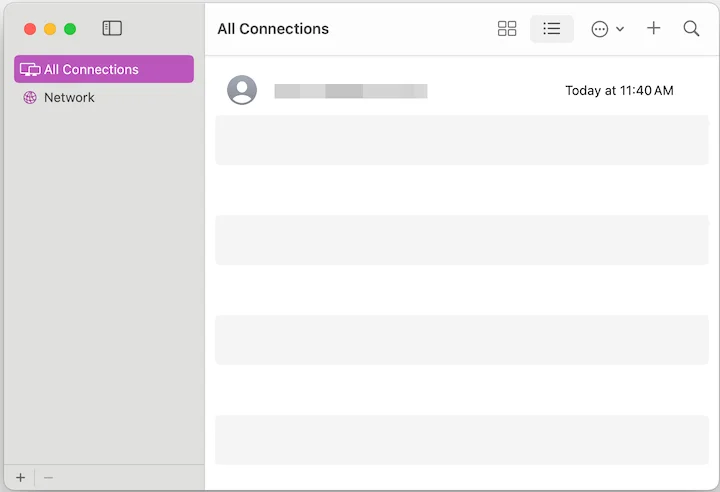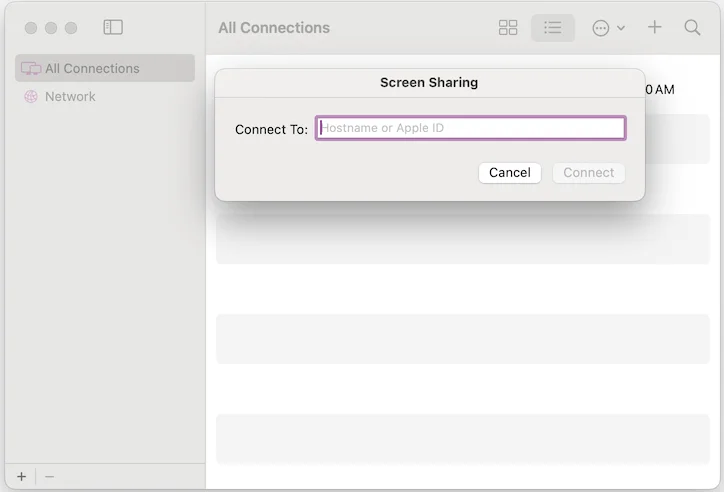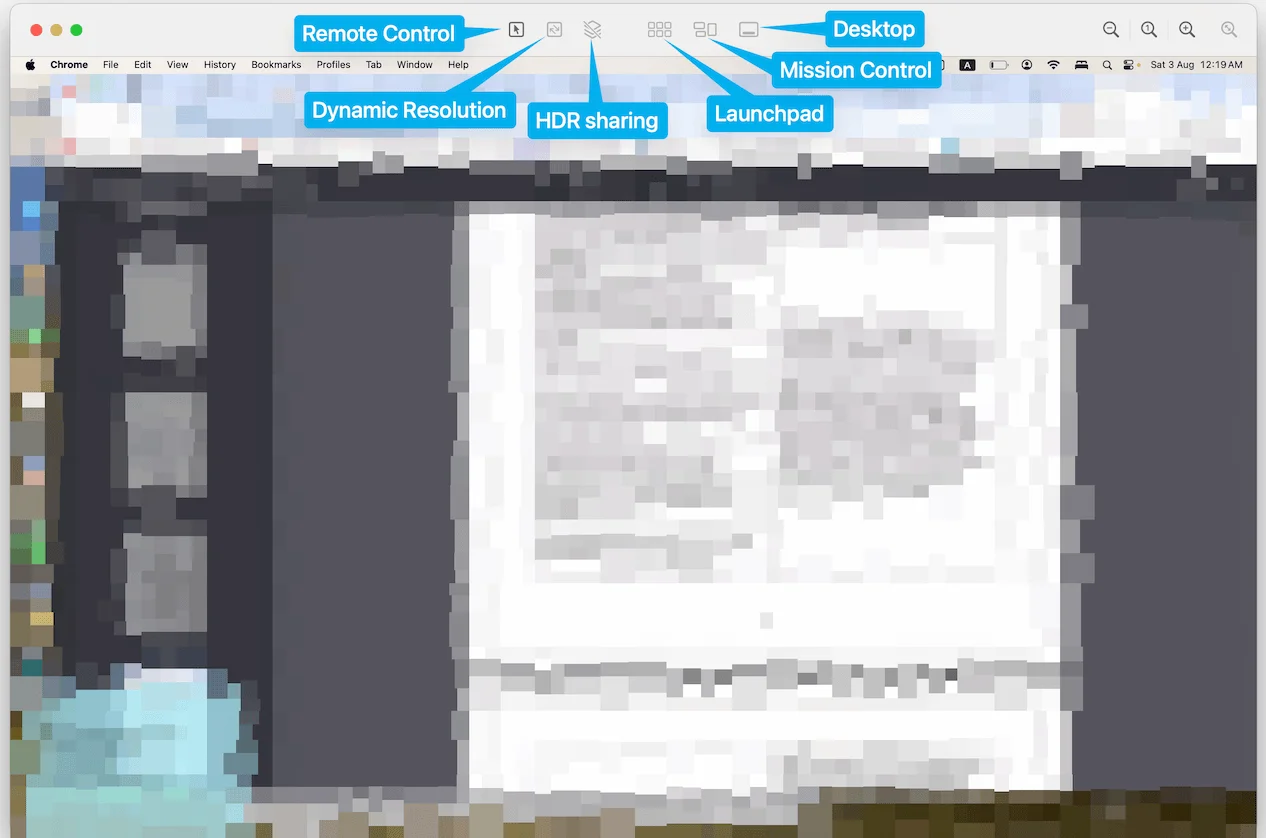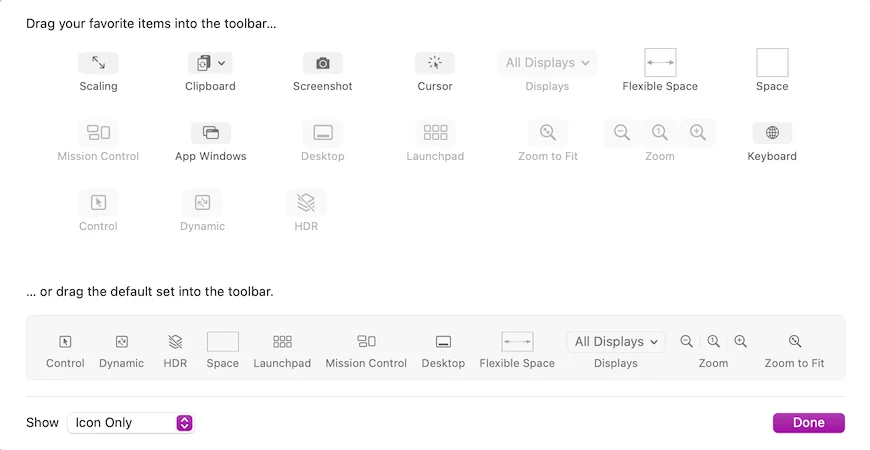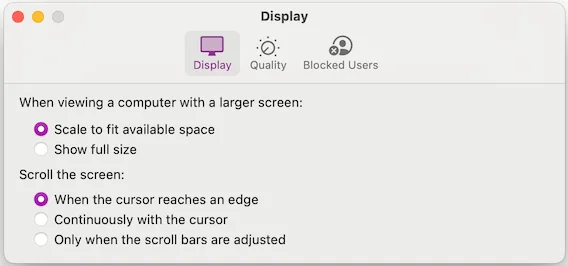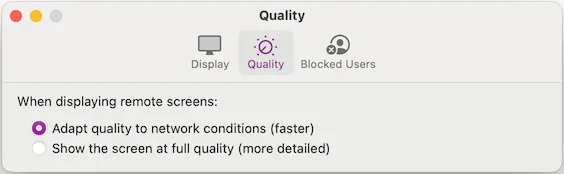Aug 1, 2024, I saw ProperHonestTech’s video on my Youtube timeline titled “Mac owner? STOP doing these 11 things!” — and I don’t usually watch these, but this one I did. And I learnt two new things.
- MacOS has inbuilt screensharing
- You can assign documents to behave as templates
Screensharing
You can learn more about screensharing on MacOS here. It seems like it internally uses a Facetime API because you see those controls pop up in the menu bar.
[Expand toggles to see screenshots]
Screensharing is a hidden application. It doesn’t show up on your Application or Launchpad. You need to open screensharing app using Raycast or Spotlight.
It opens up a screen showing all the connections you have. You can also create groups to manage all connections you have had.
And voila, now you are screensharing.
And modify the settings for display scaling and quality
Screensharing shares microphone by default. You can mute the microphone in the Connection menu item. It also shares clipboard by default which can be changed in the Edit menu item.
You can copy paste or drag text, images and files during screensharing. Universal clipboard is not available during screensharing. You can’t have both Screen Sharing and Remote Management on at the same time.
Document Templates
You can create document templates, such that you don’t need to worry about modifying the original document, hence, called “stationery” in MacOS. To do this, select the document and use Get Info or ⌘ + I . In the general section, select Stationery pad. Make sure it is a document you can edit, and not a folder or an alias.
Now, everytime you open that document, it will duplicate itself — without you needing to worry about modifying the original.